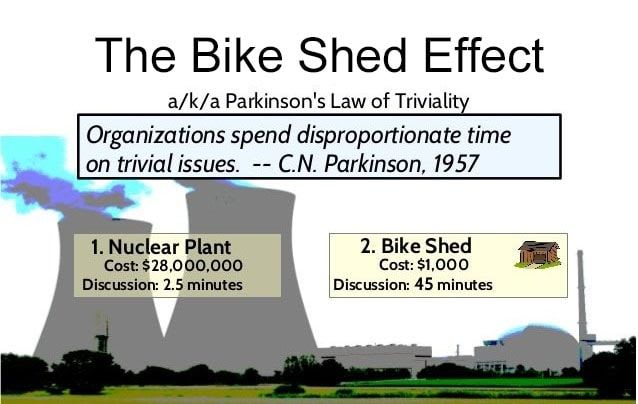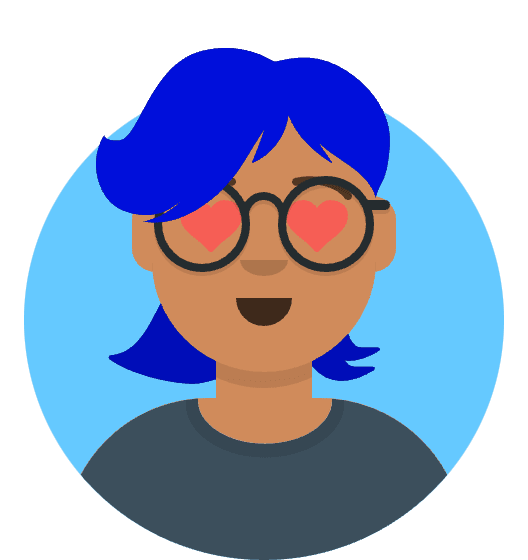Introduction:
Downloading files from a backend server to a frontend application is a common task in web development. In this article, we’ll focus on a specific scenario: downloading Excel files. Excel files are widely used for data storage and analysis, and enabling users to download them is crucial for many web applications. We’ll explore the steps involved in setting up the backend and frontend to facilitate Excel file downloads seamlessly.
Backend Setup: Preparing the Server
Before we dive into the frontend code, let’s first set up the backend to serve Excel files to the frontend. We’ll use Node.js and Express.js in this example, but the principles can be applied to other server-side technologies as well.
1. Create an Express Route
Begin by creating a route in your Express application to handle the file download. This route should listen for a specific endpoint (e.g., /download-excel) and respond with the Excel file.
const express = require('express');
const app = express();
app.get('/download-excel', (req, res) => {
// Code to generate or fetch the Excel file
// Send the file as a response
});
2. Set Response Headers
To instruct the browser to treat the response as a downloadable file, you need to set appropriate response headers. The critical headers are Content-Disposition and Content-Type.
res.setHeader('Content-Disposition', 'attachment; filename="alltest1.xlsx"');
res.setHeader('Content-Type', 'application/vnd.openxmlformats-officedocument.spreadsheetml.sheet');
The Content-Disposition header tells the browser to treat the response as an attachment and suggests a filename. The Content-Type header specifies the file type, which is essential for Excel files.
3. Send the File Content
Now, send the content of the Excel file as the response body. You can use a library like xlsx to generate the Excel file content.
const XLSX = require('xlsx');
const wb = XLSX.utils.book_new();
// Add sheets and data to the workbook (wb)
// Send the workbook as the response
res.send(XLSX.write(wb, { bookType: 'xlsx', type: 'buffer' }));
Alternatively, you can use res.download to serve a file from a specified path:
const filePath = '/path/to/your/excel/file.xlsx';
const fileName = 'alltest1.xlsx';
res.download(filePath, fileName, (err) => {
if (err) {
console.log(err);
res.status(500).send('Error downloading the file');
}
});
Frontend Integration: Triggering the Download
With the backend configured to serve Excel files, let’s turn our attention to the frontend, where we’ll initiate the download.
1. Create a Download Button
In your frontend application, create a button or a link that users can click to trigger the download. For example:
<button id="downloadButton">Download Excel File</button>
2. Handle the Download
Use JavaScript to add an event listener to the button and make a request to the backend route when it’s clicked. You can use the Fetch API for this purpose:
const downloadButton = document.getElementById('downloadButton');
downloadButton.addEventListener('click', async () => {
try {
const response = await fetch('/download-excel');
const blob = await response.blob();
// Create a temporary URL for the blob and trigger the download
const url = window.URL.createObjectURL(blob);
const a = document.createElement('a');
a.href = url;
a.download = 'alltest1.xlsx';
document.body.appendChild(a);
a.click();
window.URL.revokeObjectURL(url);
} catch (error) {
console.error('Error downloading Excel file:', error);
}
});
In this code, we make an asynchronous request to the /download-excel endpoint on the backend when the button is clicked. Once the Excel file is received as a blob, we create a temporary URL for it, create an anchor element (<a>), set the download attribute to specify the filename, and simulate a click event to trigger the download.
Conclusion
Downloading Excel files from the backend to the frontend involves configuring the backend to set the correct response headers and generating the Excel file content. On the frontend, you can use JavaScript to make a request and handle the download process. With these steps in place, users can seamlessly download Excel files from your web application, facilitating data exchange and enhancing the user experience.