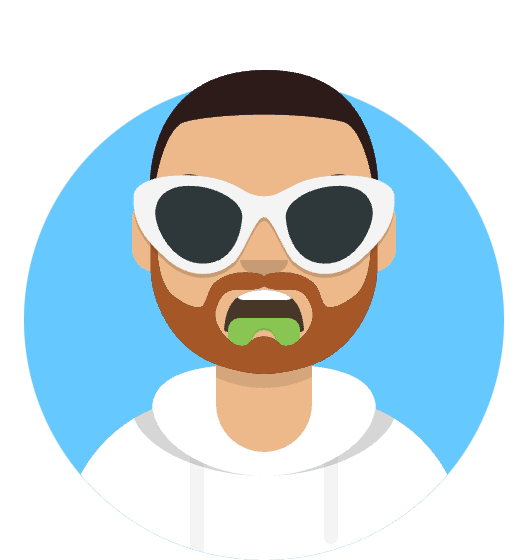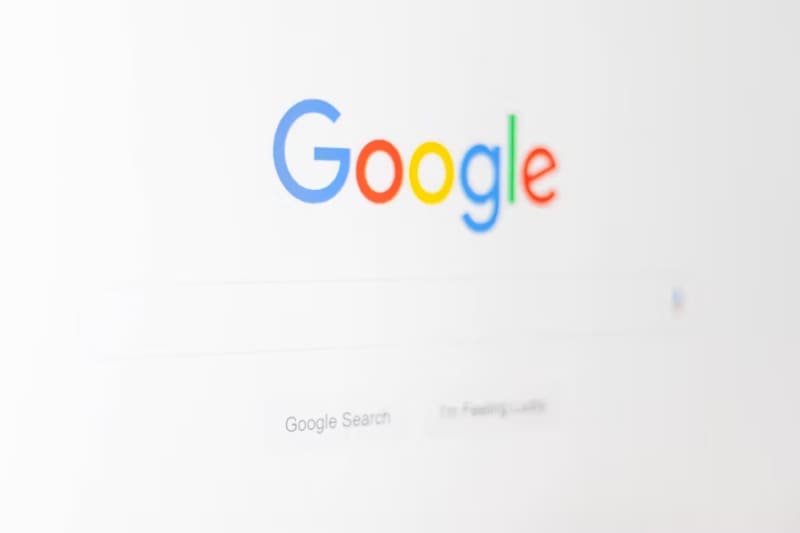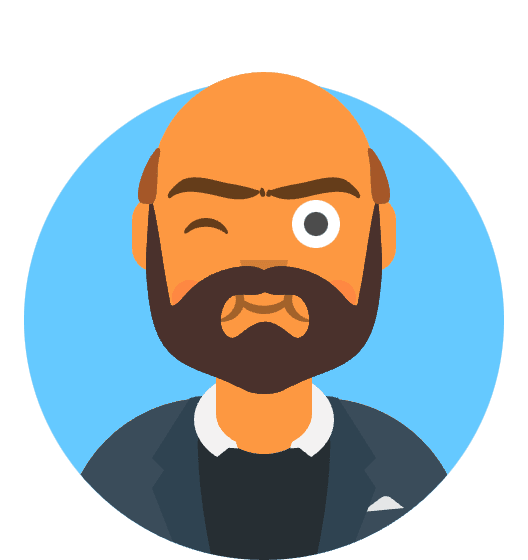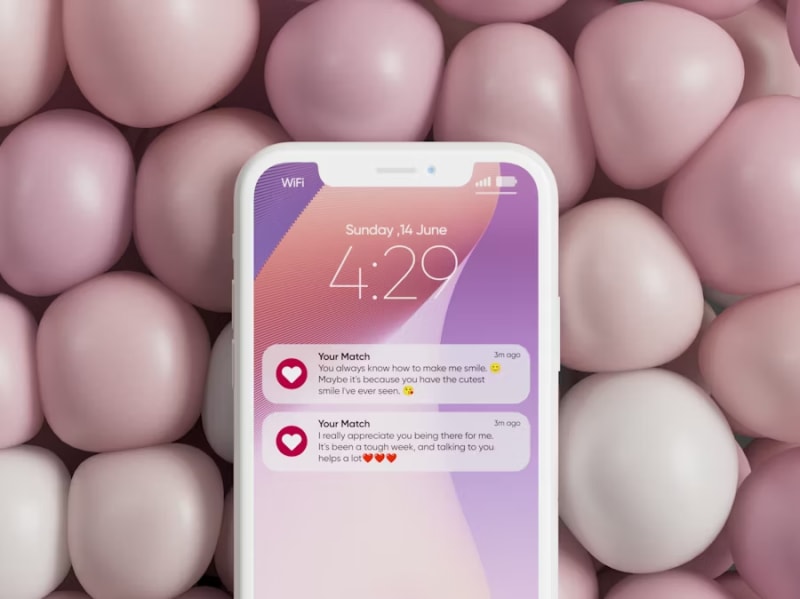Adobe Premiere Pro v24.8, released in July 2025, introduced enhanced AI-powered features, improved timeline performance, and advanced color grading tools. However, the update also brought critical stability issues affecting the export and rendering pipeline, with users worldwide reporting consistent crashes during export, failed render attempts, and corrupted output files that severely impact professional video production workflows.
The problems predominantly affect GPU-accelerated rendering, particularly on systems with NVIDIA RTX 40-series and AMD RX 7000-series graphics cards. Video editors experience crashes at 50-80% export completion, black screen renders, audio desynchronization, and complete application freezes that require force-quitting Premiere Pro. These issues have disrupted commercial video production, content creation schedules, and client deliverable timelines across the professional editing community.
This comprehensive guide addresses the technical root causes behind Premiere Pro v24.8’s export instability and provides systematic solutions including GPU conflict resolution, software rendering alternatives, driver optimization, and project recovery techniques that restore reliable export functionality.
Understanding Premiere Pro v24.8’s Rendering Pipeline Changes
Adobe’s v24.8 update restructured the Mercury Playback Engine, GPU acceleration framework, and multi-threaded rendering system to support new AI-enhanced features and real-time effects processing. While these improvements promised faster export speeds and enhanced quality, they introduced memory management conflicts, GPU driver incompatibilities, and codec processing errors that manifest during the export phase.
Core Technical Issues Identified
1. GPU Memory Allocation Conflicts: The updated Mercury Playback Engine implements more aggressive VRAM allocation that conflicts with graphics driver memory management, causing buffer overflows and access violations during intensive rendering operations.
2. Multi-GPU Processing Bugs: Systems with multiple GPUs or integrated + discrete graphics experience resource conflicts where Premiere Pro attempts to simultaneously utilize different GPU architectures, leading to rendering pipeline failures.
3. Codec Acceleration Incompatibilities: Enhanced hardware acceleration for H.264, H.265, and ProRes codecs creates encoder conflicts with certain GPU driver versions, resulting in corrupted exports and unexpected terminations.
4. Memory Leak in Render Queue: The Background Renderer and Media Encoder integration contains memory leaks that accumulate during long export sessions, eventually causing system instability and application crashes.
Immediate GPU Conflict Solutions
Mercury Playback Engine Configuration
Software-Only Rendering Mode:
- Premiere Pro > File > Project Settings > General
- Renderer: Change from “Mercury Playback Engine GPU Acceleration” to “Mercury Playback Engine Software Only”
- Apply changes and restart Premiere Pro
- Test export functionality with software rendering
- Monitor export completion without GPU acceleration
GPU Selection and Optimization: For systems with multiple GPUs:
- Edit > Preferences > Media
- Enable Mercury Transmit: Uncheck to reduce GPU conflicts
- GPU acceleration: Select specific GPU instead of “Auto”
- Premiere Pro > File > Project Settings > General
- Mercury Playback Engine: Choose single GPU for rendering
NVIDIA Graphics Optimization
NVIDIA Control Panel Configuration:
- Open NVIDIA Control Panel
- Manage 3D Settings > Program Settings
- Add Premiere Pro executable to program list
- Configure specific settings:
- CUDA - GPUs: Select only primary GPU
- Low Latency Mode: Off
- Max Frame Rate: Off
- Power Management Mode: Prefer maximum performance
- Shader Cache Size: 10 GB (if available)
- Threaded Optimization: Auto
NVIDIA Studio Driver Optimization:
- Download NVIDIA Studio Drivers instead of Game Ready drivers
- Studio drivers optimized for content creation applications
- Clean installation recommended using DDU (Display Driver Uninstaller)
- Version 537.13 or later required for Premiere Pro v24.8 compatibility
AMD Graphics Configuration
AMD Software Settings:
- Open AMD Software
- Gaming > Global Graphics
- Create application profile for Premiere Pro
- Configure settings:
- Anti-Lag: Disabled
- Radeon Boost: Disabled
- Radeon Image Sharpening: Disabled
- GPU Scaling: Off
- Wait for Vertical Refresh: Off
AMD Pro Driver Installation:
- AMD Pro drivers provide better stability for professional applications
- Radeon Pro Software includes optimizations for video editing workflows
- Hardware encoding improvements for H.264/H.265 export formats
Software Rendering and Fallback Solutions
CPU-Based Rendering Configuration
Optimal CPU Rendering Settings:
- Premiere Pro > Edit > Preferences > Memory
- RAM reserved for other applications: Set to 25% of total system RAM
- Enable disk cache: Check and set to fast SSD
- Edit > Preferences > Media Cache
- Media Cache Database: Point to SSD storage
- Automatically delete cache: Set to 30 days
Multi-Core Processing Optimization:
- File > Export > Media
- Export Settings > Video > Basic Video Settings
- Use Maximum Render Quality: Uncheck for faster processing
- Use Frame Blending: Uncheck unless specifically required
- Render at Maximum Depth: Only enable for high-end color work
Export Settings Optimization
Codec-Specific Workarounds:
H.264 Export Issues:
- Format: H.264
- Preset: YouTube 1080p HD or Vimeo 1080p HD
- Video Settings:
- Profile: High
- Level: 4.2
- Bitrate Encoding: CBR (Constant Bitrate)
- Target Bitrate: 10-15 Mbps for 1080p
- Advanced Settings:
- Use Hardware Encoding: Uncheck
- Render at Maximum Depth: Uncheck
ProRes Export Alternative: When H.264 exports fail:
- Export as ProRes 422 first
- Use Media Encoder to transcode to H.264
- Two-step process reduces memory pressure
- Higher success rate for problematic projects
Memory Management Solutions
RAM Allocation Optimization:
Recommended RAM Allocation:
- 16GB System: 8GB for Premiere, 8GB for OS
- 32GB System: 22GB for Premiere, 10GB for OS
- 64GB System: 50GB for Premiere, 14GB for OS
- 128GB System: 100GB for Premiere, 28GB for OS
Virtual Memory Configuration: Windows:
- System Properties > Advanced > Performance Settings
- Advanced > Virtual Memory > Change
- Custom size: Initial = 16384 MB, Maximum = 32768 MB
- Set on SSD drive for optimal performance
macOS:
- Activity Monitor > Memory tab
- Monitor swap usage during exports
- Ensure adequate free storage for virtual memory
Driver Optimization and Rollback Procedures
Graphics Driver Management
NVIDIA Driver Rollback Process:
- Download Display Driver Uninstaller (DDU)
- Boot into Safe Mode
- Run DDU to completely remove current drivers
- Restart in normal mode
- Install NVIDIA Studio Driver 537.13
- Test Premiere Pro export functionality
AMD Driver Rollback:
- AMD Cleanup Utility from AMD website
- Run in Safe Mode to remove all AMD software
- Restart computer
- Install AMD Pro Driver 23.Q3 or later
- Configure AMD Software settings for Premiere Pro
Intel Graphics Integration
Intel Arc and Integrated Graphics: For systems with Intel graphics:
- Intel Graphics Command Center
- System > Graphics
- Set performance preference for Premiere Pro to High Performance
- Disable Intel graphics acceleration in Premiere Pro if conflicts occur
- Use discrete GPU only for rendering when possible
Project File Recovery and Repair
Corrupted Project Restoration
Project File Backup Recovery:
- Navigate to project folder
- Adobe Premiere Pro Auto-Save folder
- Look for recent .prproj backup files
- Open most recent uncorrupted backup
- Save as new project file with different name
Manual Project Repair: When project won’t open:
- Create new project with same settings
- Import media from original project folder
- Reconstruct timeline using project notes or storyboard
- Copy effects and color corrections manually
Media Relinking Solutions
Missing Media Recovery:
- File > Project Manager
- Collect Files and Copy to New Location
- Transcode to ProRes if original codecs problematic
- Create archive project with transcoded media
- Use archived version for stable exports
Proxy Workflow Implementation:
- Create proxy media for high-resolution footage
- Export using original media once editing complete
- Reduces memory pressure during export process
- Improves stability for complex timelines
Audio Export and Synchronization Fixes
Audio Rendering Issues
Audio Export Configuration:
- Export Settings > Audio
- Audio Codec: AAC for H.264, PCM for ProRes
- Sample Rate: 48 kHz (match timeline settings)
- Channels: Stereo unless surround sound required
- Bitrate: 320 kbps for high quality, 192 kbps for web delivery
Audio Hardware Conflicts:
- Disable audio interfaces during export
- Use built-in audio for export process
- Reconnect professional audio after export complete
- ASIO driver conflicts can cause export failures
Synchronization Problem Resolution
Audio/Video Sync Issues:
- Sequence > Sequence Settings
- Verify frame rate matches source footage
- Audio > Sample Rate: 48 kHz recommended
- Render > Video Rendering and Playback
- Mercury Playback Engine: Consistent setting throughout project
Advanced Troubleshooting Techniques
System-Level Optimization
Windows System Configuration:
# Disable Windows Game Mode (can interfere with rendering)
reg add "HKCU\Software\Microsoft\GameBar" /v "AutoGameModeEnabled" /t REG_DWORD /d 0 /f
# Optimize power settings for performance
powercfg /setactive 8c5e7fda-e8bf-4a96-9a85-a6e23a8c635c
# Disable Windows Defender real-time scanning for Premiere folders
# (Add Premiere Pro installation and project folders to exclusions)
macOS System Optimization:
# Disable App Nap for Premiere Pro
defaults write com.adobe.Premiere-Pro NSAppSleepDisabled -bool YES
# Increase file descriptor limits
sudo launchctl limit maxfiles 65536 200000
# Disable Spotlight indexing for media drives
sudo mdutil -i off /Volumes/MediaDrive
Network and Storage Configuration
Storage Performance Optimization:
- Project files: Fast SSD (NVMe preferred)
- Media cache: Separate SSD from project files
- Source media: High-speed storage (SSD or fast RAID)
- Export destination: Different drive from source media
Network Storage Considerations:
- Avoid network drives for active projects
- Copy media locally before editing
- Use Gigabit Ethernet minimum for network workflows
- 10GbE recommended for 4K+ footage on network storage
Monitoring and Performance Analysis
Real-Time Performance Monitoring
Task Manager/Activity Monitor Analysis:
- Monitor RAM usage during export
- Watch GPU utilization for anomalies
- Check CPU temperature and thermal throttling
- Identify resource bottlenecks affecting export
Premiere Pro Performance Panel:
- Window > Workspace > Editing
- Window > Info
- Monitor dropped frames during export preview
- Check render progress and estimated completion time
Log File Analysis
Adobe Crash Reports: Windows: %APPDATA%\Adobe\Common\Crash Reports macOS: ~/Library/Logs/Adobe/Premiere Pro/
Common Error Patterns:
- Memory allocation failures: Insufficient RAM or VRAM
- GPU driver timeouts: Driver incompatibility issues
- Codec errors: Hardware acceleration conflicts
- File I/O errors: Storage performance problems
Prevention and Best Practices
Project Setup Optimization
Timeline Configuration:
- Match sequence settings to source footage
- Use consistent frame rates throughout project
- Avoid mixing different codecs unnecessarily
- Organize media in logical folder structure
Effect and Plugin Management:
- Disable unused effects before export
- Render effects that cause playback issues
- Use adjustment layers for multiple clip effects
- Avoid excessive color correction and effects stacking
Regular Maintenance Schedule
Daily Tasks:
- Clear media cache if approaching storage limits
- Save project frequently during editing
- Monitor system performance during intensive tasks
Weekly Tasks:
- Update graphics drivers if new versions available
- Clean temporary files from system and Adobe folders
- Backup project files to external storage
Monthly Tasks:
- Update Adobe Creative Cloud applications
- Review system requirements for new features
- Archive completed projects to free up working storage
Quick Reference Export Profiles
Optimized Export Settings
YouTube/Web Delivery (H.264):
- Format: H.264
- Preset: Custom
- Width: 1920, Height: 1080
- Frame Rate: Match Source
- Field Order: Progressive
- Aspect: Square Pixels
- Profile: High
- Level: 4.2
- Bitrate: 10-15 Mbps CBR
- Audio: AAC, 48kHz, 320 kbps
Professional Delivery (ProRes):
- Format: QuickTime
- Video Codec: Apple ProRes 422
- Resolution: Match sequence
- Frame Rate: Match sequence
- Audio: Linear PCM, 48kHz, 24-bit
Archive/Master (Uncompressed):
- Format: QuickTime
- Video Codec: Uncompressed 10-bit 4:2:2
- Audio: Linear PCM, 48kHz, 24-bit
Emergency Recovery Procedures
Application Recovery
Premiere Pro Reset:
- Hold Shift while launching Premiere Pro
- Reset preferences when prompted
- Reconfigure essential settings
- Test basic functionality before complex projects
Complete Adobe Reset:
# Windows
%APPDATA%\Adobe\Common\Media Cache Files (delete contents)
%APPDATA%\Adobe\Premiere Pro\[version]\Profile-[user] (backup then delete)
# macOS
~/Library/Caches/Adobe/Common/Media Cache Files (delete contents)
~/Library/Preferences/Adobe/Premiere Pro/[version] (backup then delete)
System Recovery
Windows System Restore:
- Create restore point before major changes
- System Properties > System Protection
- System Restore to stable configuration
- Reinstall Premiere Pro if necessary
macOS Time Machine Recovery:
- Restore Premiere Pro from Time Machine backup
- Restore user preferences from backup
- Verify system integrity after restoration
The Adobe Premiere Pro v24.8 export crisis demonstrates the complex interaction between modern video editing software, evolving hardware architectures, and graphics driver ecosystems. While the update’s new features offer significant creative capabilities, the stability issues require systematic troubleshooting and workflow adaptation to maintain professional video production standards.
The solutions outlined in this guide provide multiple pathways to stable export functionality, from immediate workarounds using software rendering to comprehensive system optimization for long-term reliability. Understanding the technical root causes enables video editors to implement preventive measures and maintain productive workflows despite software update challenges.
For editors experiencing persistent export failures after implementing these solutions, the issues may indicate hardware limitations, project complexity exceeding system capabilities, or deep system conflicts requiring professional technical support or hardware upgrades to meet modern video editing demands.