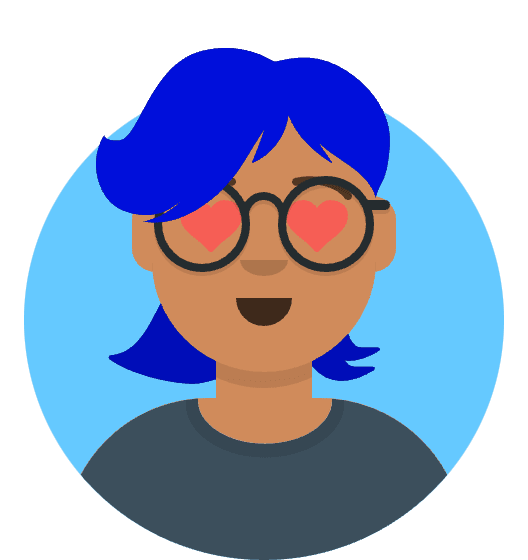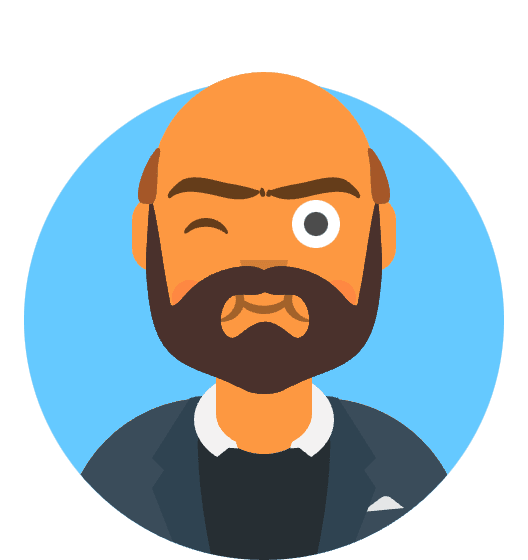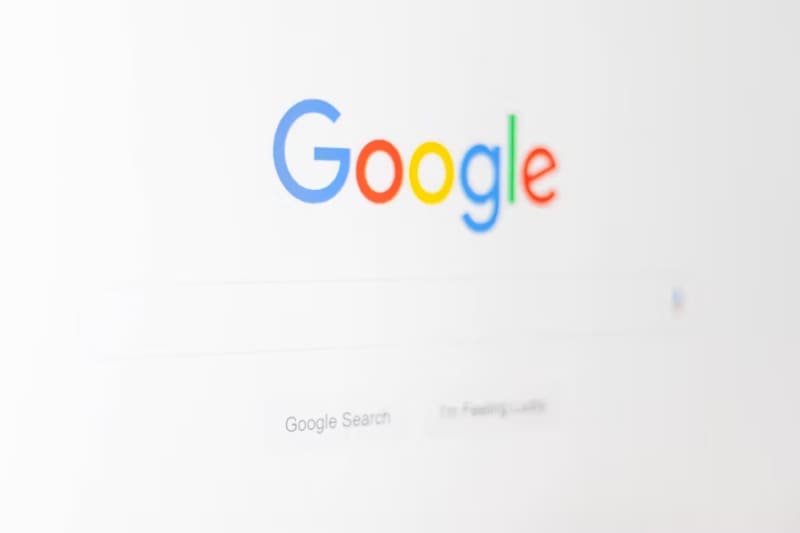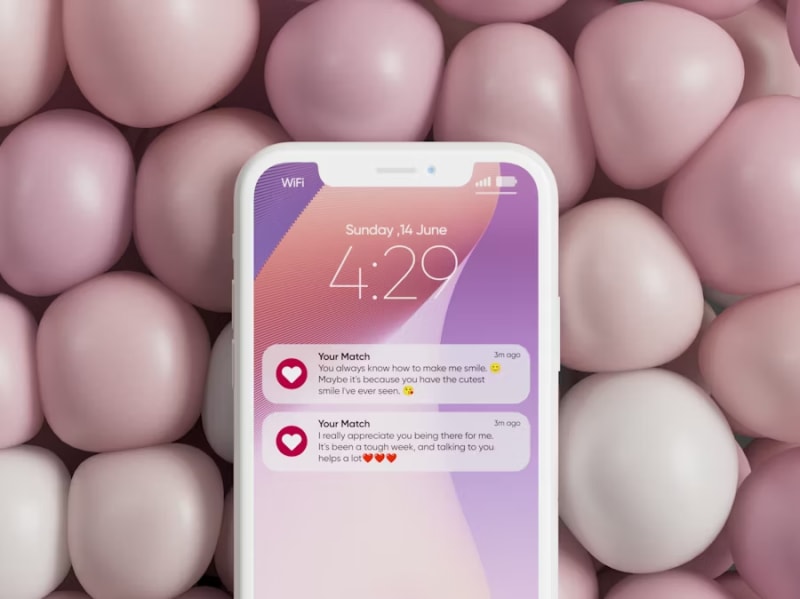Canva’s AI-powered text-to-image feature has revolutionized graphic design workflows for millions of users worldwide, enabling rapid creation of custom illustrations, backgrounds, and design elements. However, since the platform’s major AI infrastructure updates in early 2025, users have increasingly reported freezing interfaces, blank image results, and generation timeouts that significantly impact productivity.
The issues primarily affect Canva Pro and Teams subscribers who rely heavily on AI-generated content for professional projects. Common symptoms include the AI image generator loading indefinitely, returning completely blank canvases, displaying distorted or corrupted images, and failing to respond to prompt modifications. These problems have been particularly pronounced in Chrome, Safari, and Edge browsers, with varying severity depending on user configurations and system specifications.
This comprehensive guide addresses the root causes behind Canva’s AI text-to-image problems and provides systematic solutions that have successfully restored functionality for users experiencing these frustrating technical barriers to creative productivity.
Understanding Canva’s AI Infrastructure Changes
Canva’s 2025 AI system upgrade involved migrating from their previous Stable Diffusion implementation to a hybrid multi-model architecture that combines proprietary algorithms with enhanced DALL-E integration. While this transition promised improved image quality, faster generation speeds, and better prompt interpretation, it introduced compatibility issues with certain browser configurations and memory management problems on systems with limited resources.
Technical Root Causes Identified
1. Browser Memory Allocation Conflicts: The new AI system requires sustained high-memory allocation during image generation, causing conflicts with browser garbage collection and tab management systems. This particularly affects users with multiple active browser tabs or memory-intensive extensions.
2. JavaScript Engine Compatibility: Enhanced WebGL and WebAssembly requirements in the updated AI system create rendering conflicts with certain browser versions and graphics drivers, leading to frozen interfaces and incomplete image loading.
3. CDN and Caching Issues: Canva’s content delivery network updates introduced cache invalidation problems where browsers retain outdated AI model data, causing generation failures and mixed-content errors.
4. Extension and Ad-Blocker Interference: Popular browser extensions, particularly ad blockers, privacy tools, and VPN extensions, now interfere with the AI system’s API calls and image delivery mechanisms.
Immediate Browser-Specific Solutions
Chrome Browser Optimization
Clear Canva-Specific Data:
- Open Chrome Settings (chrome://settings/)
- Navigate to Privacy and security > Site Settings
- Find Canva.com in site list
- Click “Clear data” for cookies, cache, and site data
- Restart Chrome and test AI functionality
Memory and Performance Configuration:
- Type chrome://flags/ in address bar
- Search for “Heavy Ad Intervention” and set to Disabled
- Find “WebAssembly” and ensure it’s Enabled
- Locate “GPU rasterization” and set to Enabled
- Restart browser for changes to take effect
Extension Conflict Resolution:
- Open Chrome Extensions (chrome://extensions/)
- Disable all extensions temporarily
- Test Canva AI functionality
- Re-enable extensions one by one to identify conflicts
- Common problematic extensions: AdBlock Plus, Ghostery, Privacy Badger
Safari Browser Solutions
WebKit and Cache Management:
- Safari > Preferences > Privacy
- Click “Manage Website Data”
- Search for “canva” and “Remove All” related data
- Safari > Develop > Empty Caches (enable Developer menu first)
- Restart Safari completely
Security and Content Settings:
- Safari > Preferences > Security
- Ensure “Enable JavaScript” is checked
- Websites > Camera - Allow for Canva.com
- Websites > Microphone - Allow for Canva.com
- Pop-up Windows - Allow for Canva.com
Firefox Browser Fixes
Enhanced Tracking Protection Adjustment:
- Click shield icon in address bar when on Canva
- Select “Turn off Enhanced Tracking Protection”
- Alternatively: Settings > Privacy & Security
- Add canva.com to exceptions list
- Restart Firefox and test functionality
Hardware Acceleration Settings:
- Firefox Settings > General
- Scroll to Performance section
- Uncheck “Use recommended performance settings”
- Check “Use hardware acceleration when available”
- Restart browser to apply changes
Microsoft Edge Optimization
SmartScreen and Security Features:
- Edge Settings > Privacy, search, and services
- Turn off “Block potentially unwanted apps”
- Cookies and site permissions > All permissions
- Find Canva and reset all permissions
- Clear browsing data for Canva specifically
Advanced Cache and Storage Solutions
Comprehensive Cache Clearing Strategy
Multi-Level Cache Clearing Process:
Level 1: Browser Cache
# Chrome (Windows)
"%LOCALAPPDATA%\Google\Chrome\User Data\Default\Cache"
# Chrome (Mac)
~/Library/Caches/Google/Chrome/Default/Cache
# Safari (Mac)
~/Library/Caches/com.apple.Safari
# Firefox
about:support > "Clear startup cache"
Level 2: System-Level Cache
# Windows
ipconfig /flushdns
netsh winsock reset
# macOS
sudo dscacheutil -flushcache
sudo killall -HUP mDNSResponder
# Linux
sudo systemctl flush-dns
Level 3: Graphics Driver Cache
- NVIDIA: Clear shader cache in NVIDIA Control Panel
- AMD: Reset graphics settings in AMD Software
- Intel: Update Intel Graphics Driver to latest version
Storage Space and Memory Optimization
Browser Storage Allocation:
- Ensure minimum 2GB free disk space for browser cache
- Close unnecessary browser tabs (limit to 5-10 active tabs)
- Restart browser if memory usage exceeds 70% of available RAM
- Use Incognito/Private mode for testing AI functionality
System Resource Management:
- Close memory-intensive applications during Canva AI usage
- Monitor Task Manager/Activity Monitor for resource conflicts
- Disable Windows/macOS visual effects temporarily
- Ensure stable internet connection (minimum 10 Mbps recommended)
Extension and Add-on Conflict Resolution
Common Problematic Extensions
Ad Blockers and Privacy Tools:
- uBlock Origin: Add canva.com to whitelist
- AdBlock Plus: Disable on canva.com
- Ghostery: Allow canva.com trackers
- Privacy Badger: Set canva.com to green (allowed)
VPN and Network Extensions:
- NordVPN/ExpressVPN: Temporarily disable for Canva usage
- Proxy extensions: Switch to direct connection
- DNS filtering tools: Add canva.com to exceptions
Developer and Productivity Extensions:
- React Developer Tools: Can interfere with Canva’s React components
- Redux DevTools: May conflict with state management
- CSS/JavaScript modifiers: Disable for canva.com
Extension Whitelisting Process
Chrome Extension Management:
- Right-click extension icon in toolbar
- Select “Options” or “Settings”
- Find whitelist/allowlist section
- Add canva.com and canva-apps.com
- Save settings and refresh Canva
Firefox Add-on Configuration:
- about:addons in address bar
- Select problematic extension
- Click “Preferences”
- Add canva.com to exceptions
- Restart Firefox if required
Network and Connectivity Optimization
DNS and CDN Configuration
Public DNS Configuration for improved Canva connectivity:
Google DNS:
- Primary: 8.8.8.8
- Secondary: 8.8.4.4
Cloudflare DNS:
- Primary: 1.1.1.1
- Secondary: 1.0.0.1
DNS Configuration Steps (Windows):
- Network Settings > Change adapter options
- Right-click active connection > Properties
- Select Internet Protocol Version 4 (TCP/IPv4)
- Use the following DNS server addresses
- Enter preferred DNS servers and apply
Firewall and Security Software
Windows Defender/Security Settings:
- Windows Security > Firewall & network protection
- Allow an app through firewall
- Add browser executable to exceptions
- Ensure both Private and Public networks are checked
Third-party Antivirus Configuration:
- Norton: Add canva.com to safe websites
- McAfee: Disable real-time scanning for browsers temporarily
- Kaspersky: Add canva.com to trusted websites
- Avast: Disable Web Shield for testing purposes
Platform-Specific Troubleshooting
Canva Pro vs. Free Account Differences
Pro Account AI Limitations:
- Higher generation limits but increased server load
- Priority processing during peak usage times
- Advanced features may require additional browser permissions
Free Account Optimizations:
- Lower resource requirements for basic AI generation
- Simplified interface with fewer potential conflict points
- Limited generations reduce server timeout probability
Mobile vs. Desktop Performance
Desktop Browser Optimization:
- Minimum 8GB RAM recommended for consistent AI performance
- Modern GPU with WebGL 2.0 support for optimal rendering
- SSD storage improves cache performance and loading times
Mobile Browser Considerations:
- iOS Safari: Clear Website Data in Settings app
- Android Chrome: Enable Data Saver mode for better performance
- Mobile networks: Use WiFi instead of cellular for AI generation
Hardware and System Requirements
Minimum System Specifications
Desktop Requirements:
- RAM: 8GB minimum, 16GB recommended
- Graphics: DirectX 11 compatible or OpenGL 4.0
- Storage: 5GB free space for browser cache and temporary files
- Internet: 10 Mbps stable connection for optimal performance
Graphics Driver Updates:
- NVIDIA: Update to latest Game Ready Driver
- AMD: Install latest Adrenalin Software
- Intel: Download Intel Graphics Driver from official site
Performance Monitoring
Browser Performance Tools:
- Chrome DevTools: F12 > Performance tab
- Monitor memory usage during AI generation
- Check for JavaScript errors in Console
- Network tab: Verify successful API calls
System Monitoring:
- Windows: Task Manager > Performance
- macOS: Activity Monitor > Memory/CPU
- Linux: htop or system monitor for resource tracking
Preventive Measures and Best Practices
Regular Maintenance Schedule
Weekly Tasks:
- Clear browser cache for Canva-related data
- Update browser to latest stable version
- Check extension updates and compatibility
- Monitor available storage space
Monthly Tasks:
- Update graphics drivers from manufacturer websites
- Review and clean browser extensions
- Check DNS settings for optimal performance
- Update operating system with latest patches
Optimal Usage Patterns
AI Generation Best Practices:
- Generate one image at a time to avoid memory conflicts
- Wait for completion before starting new generation
- Use specific, detailed prompts to reduce processing time
- Save work frequently to prevent loss during freezes
Browser Session Management:
- Limit active browser tabs to essential ones only
- Restart browser session every 2-3 hours of heavy usage
- Use dedicated browser profile for Canva work
- Monitor memory usage and restart when needed
Emergency Recovery Procedures
Complete Reset Protocol
Browser Reset Steps:
- Backup bookmarks and important data
- Reset browser to default settings
- Reinstall problematic extensions one by one
- Test Canva AI after each extension installation
- Document working configuration for future reference
System-Level Recovery:
- Create system restore point before major changes
- Boot in Safe Mode to test basic functionality
- Disable startup programs that may conflict
- Run system file checker (Windows: sfc /scannow)
- Check for malware using updated antivirus software
Alternative Access Methods
Backup Solutions:
- Use different browser as temporary workaround
- Try Canva mobile app if web version fails
- Access through different network (mobile hotspot)
- Use Canva API for developers with programming skills
Quick Reference Solution Matrix
Problem-Solution Mapping
| Symptom | Primary Solution | Secondary Solution |
|---|---|---|
| Infinite loading | Clear browser cache | Disable extensions |
| Blank images | Update graphics drivers | Switch DNS servers |
| Interface freeze | Restart browser | Close other tabs |
| Generation timeout | Check internet speed | Use different browser |
| Distorted results | Clear Canva site data | Reset browser settings |
Browser-Specific Quick Fixes
Chrome Users:
- Clear site data for Canva
- Disable ad blockers temporarily
- Enable hardware acceleration
- Close unnecessary tabs
Safari Users:
- Empty all caches
- Allow all permissions for Canva
- Disable tracking protection
- Update to latest Safari version
Firefox Users:
- Turn off enhanced protection
- Enable hardware acceleration
- Clear startup cache
- Reset permissions
The increasing reliance on AI-powered design tools like Canva’s text-to-image feature has highlighted the importance of proper browser configuration and system optimization for creative professionals. While technical issues can be frustrating, the systematic approaches outlined in this guide have proven effective for resolving the majority of AI generation problems users encounter.
The key to maintaining consistent Canva AI performance lies in regular browser maintenance, proper extension management, and understanding the technical requirements of modern web-based AI systems. By implementing these preventive measures and troubleshooting techniques, users can minimize disruptions to their creative workflows and take full advantage of Canva’s powerful AI capabilities.
For users continuing to experience persistent issues after trying these solutions, the problem may require direct support from Canva’s technical team or indicate hardware limitations that need addressing through system upgrades or alternative workflow approaches.