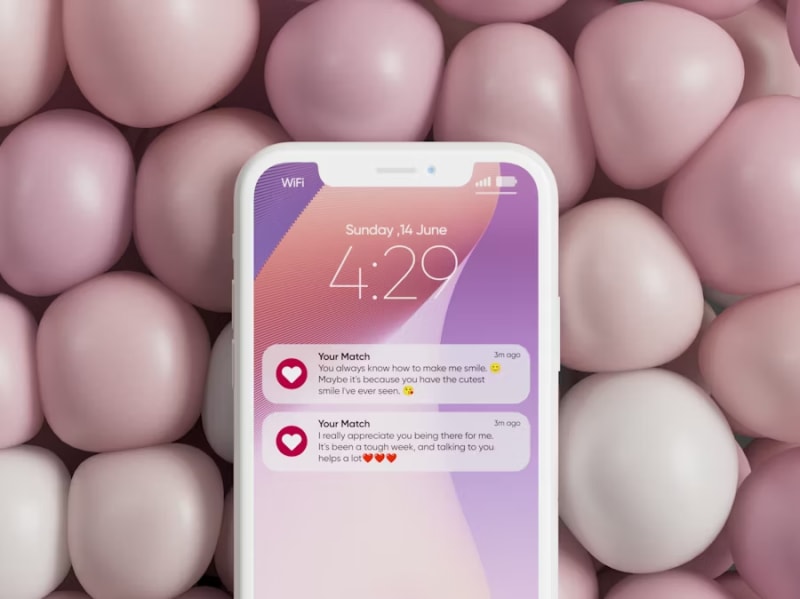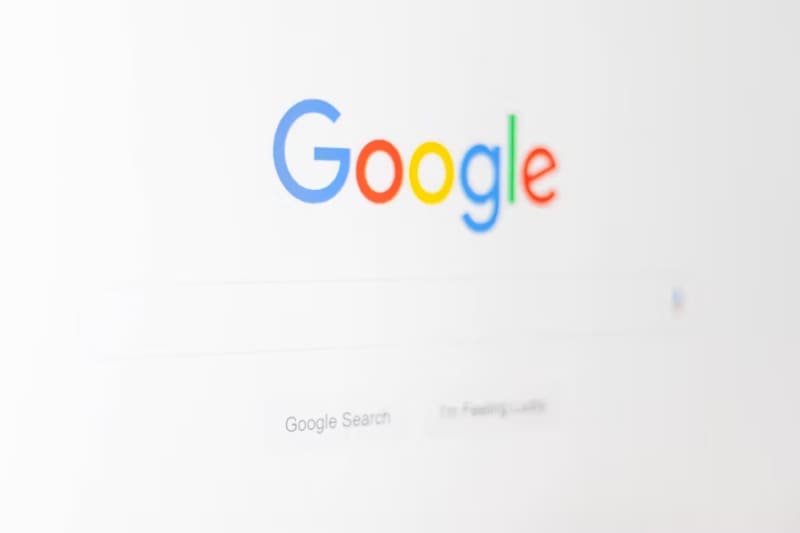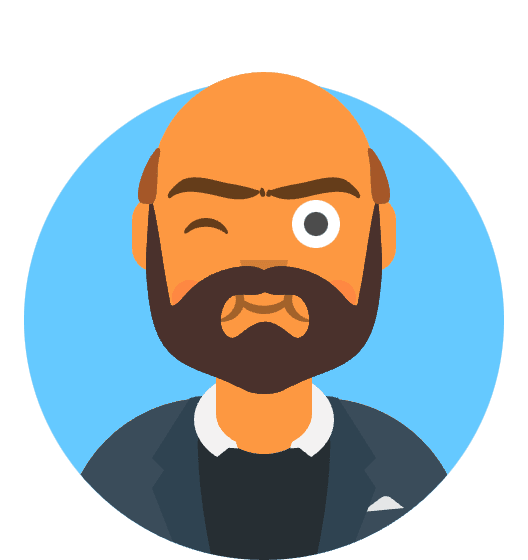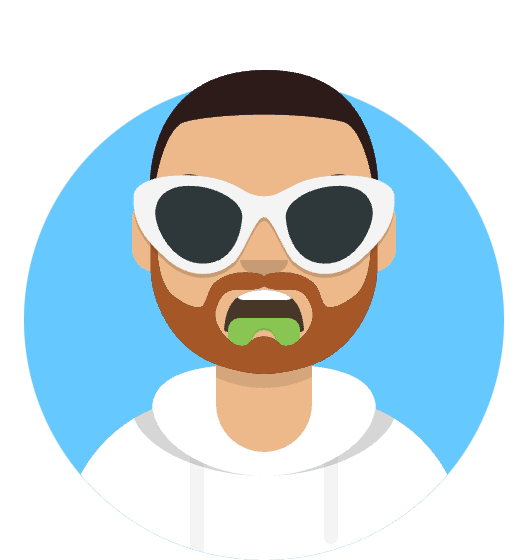Instagram Threads has experienced significant notification delivery issues since its major updates in late 2024 and early 2025, with users reporting missing push notifications, delayed alerts, silent notifications, and complete notification failures across both iOS and Android platforms. These problems severely impact real-time engagement, conversation participation, and content discovery on Meta’s Twitter competitor.
The notification problems stem from complex interactions between Meta’s notification infrastructure, platform-specific notification systems, battery optimization conflicts, Focus mode interference, and account synchronization issues between Instagram and Threads apps. Users experience hours-long delays in receiving reply notifications, complete silence from follower activity, and missing alerts for trending conversations.
Critical issues include iOS 18.2+ Focus mode conflicts, Android 14/15 battery optimization interference, Meta account linking problems, notification permission resets, and cross-platform synchronization failures that prevent consistent notification delivery across multiple devices and Instagram integration.
This comprehensive guide addresses technical root causes behind Threads notification failures and provides systematic solutions including platform-specific configurations, Meta account optimization, notification permission management, and advanced troubleshooting techniques that restore reliable real-time alerts.
Understanding Threads Notification Architecture
Instagram Threads utilizes a hybrid notification system that integrates Meta’s centralized notification infrastructure with platform-native push notification services (Apple Push Notification Service for iOS and Firebase Cloud Messaging for Android). This complex architecture enables cross-platform synchronization but introduces multiple failure points that can disrupt notification delivery.
Meta Account Integration Layer
Threads notifications depend on seamless integration between Instagram accounts, Meta account credentials, and device-specific notification tokens. When these authentication layers become misaligned, users experience partial notification failures or complete silence from the app.
Key Integration Points:
- Meta Account Sync: Primary authentication for cross-platform notifications
- Instagram Account Linking: Content permissions and social graph access
- Device Token Registration: Platform-specific identifiers for push delivery
- Notification Preferences Sync: Settings synchronization across devices and platforms
Platform-Specific Notification Challenges
iOS Notification System:
- Focus Mode Interference: iOS 18.2+ Focus modes can override app notification settings
- Background App Refresh: Limited background processing affects notification registration
- Notification Grouping: iOS notification grouping can hide individual Threads alerts
- Screen Time Restrictions: App limits can disable notification delivery
Android Notification System:
- Battery Optimization: Aggressive power management kills notification background processes
- Notification Categories: Android 13+ notification categories require specific permissions
- Do Not Disturb Conflicts: System DND settings override app-specific preferences
- Background App Limits: Manufacturer-specific optimizations interfere with Meta services
iOS-Specific Notification Solutions
Focus Mode Configuration and Management
Comprehensive Focus Mode Setup:
- Settings > Focus
- Review all Focus modes (Do Not Disturb, Work, Sleep, etc.)
- For each Focus mode:
- Apps > Add Apps
- Search for “Threads”
- Add Threads to allowed apps
- Configure notification delivery for time-sensitive alerts
Advanced Focus Mode Settings:
- Settings > Focus > [Focus Mode] > Options
- Time Sensitive Notifications: Enable for urgent Threads alerts
- Scheduled Summary: Disable for immediate notification delivery
- Share Across Devices: Configure based on usage patterns
Focus Mode Automation Rules:
Custom Focus Mode for Social Media:
1. Settings > Focus > + (Add Focus)
2. Name: "Social Media Notifications"
3. Apps: Add Instagram, Threads, other social apps
4. People: Allow notifications from close contacts
5. Options: Enable Time Sensitive Notifications
6. Automation: Trigger during specific hours or locations
iOS Notification Permission Optimization
Comprehensive Permission Audit:
- Settings > Notifications > Threads
- Allow Notifications: Enable
- Notification Style: Banners or Alerts (not None)
- Lock Screen: Enable for visibility when locked
- Notification Center: Enable for notification history
- Banner Style: Persistent for important alerts
Critical iOS-Specific Settings:
- Settings > Notifications > Threads > Options
- Time Sensitive Notifications: Enable
- Critical Alerts: Enable if available
- Notification Grouping: By App for better visibility
- Show Previews: When Unlocked for privacy balance
Background App Refresh Optimization:
- Settings > General > Background App Refresh
- Background App Refresh: Wi-Fi & Cellular Data
- Scroll to Threads: Enable
- Instagram: Also enable for account sync
Screen Time and Restriction Management
Screen Time Configuration:
- Settings > Screen Time > App Limits
- Check for Threads restrictions
- Delete any time limits affecting Threads
- Always Allowed > Add Threads if family restrictions active
Communication Limits Review:
- Settings > Screen Time > Communication Limits
- During Screen Time: Everyone or specific contacts
- During Downtime: Configure based on notification needs
Android-Specific Optimization Solutions
Battery Optimization Exclusions
System Battery Optimization:
- Settings > Apps > Threads
- Battery > Battery Optimization
- Threads: Don’t optimize or Not optimized
- Instagram: Also disable optimization for account sync
Manufacturer-Specific Settings:
Samsung (One UI):
- Settings > Device Care > Battery
- Background App Limits > Sleeping Apps
- Remove Threads from sleeping apps list
- Put Unused Apps to Sleep: Exclude Threads
- Adaptive Battery: Disable or exclude Threads
OnePlus (OxygenOS):
- Settings > Battery > Battery Optimization
- All Apps > Threads: Don’t optimize
- Advanced Optimization: Disable for Threads
Xiaomi (MIUI):
- Settings > Apps > Manage Apps > Threads
- Battery Saver: No restrictions
- Autostart: Enable
- Background Activity: Allow
Huawei (EMUI):
- Settings > Apps > Threads
- Battery > Launch: Manage manually
- Auto-launch: Enable
- Secondary launch: Enable
- Run in background: Enable
Android Notification Channel Configuration
Notification Channel Management:
- Settings > Apps > Threads > Notifications
- Review all notification categories:
- Replies and mentions: High priority
- Follower activity: Medium priority
- Trending conversations: Low to medium priority
- App updates: Low priority
Critical Android Notification Settings:
- Show notifications: Enable for all relevant categories
- Override Do Not Disturb: Enable for important categories
- Sound: Configure unique sound for easy identification
- Vibration: Enable for silent mode notifications
- Light: Enable if device supports notification LED
Developer Options and Advanced Settings
Advanced Android Configuration:
- Enable Developer Options:
- Settings > About Phone
- Tap Build Number 7 times
- Return to Settings > System > Developer Options
- Background Process Limits:
- Background Process Limit: Standard limit or No limit
- Don’t keep activities: Disable
- Notification Settings:
- Force allow notification access: Enable
- High priority notification access: Configure for Threads
Meta Account and Cross-Platform Synchronization
Meta Account Optimization
Complete Meta Account Audit:
- Open Threads app
- Profile > Settings > Account
- Linked Accounts: Verify Instagram connection
- Meta Account Center: Access full account management
Meta Account Center Configuration:
- Settings > Meta Account Center (in Instagram or Threads)
- Notification Settings: Review cross-platform preferences
- Account Status: Verify all accounts active and linked
- Two-Factor Authentication: Ensure properly configured
Cross-Platform Notification Sync:
Notification Sync Checklist:
□ Same Meta account on all devices
□ Instagram and Threads using same account
□ Notification preferences consistent across platforms
□ Account Center settings synchronized
□ Two-factor authentication properly configured
□ No conflicting notification settings between apps
Instagram Integration Troubleshooting
Instagram-Threads Connection Repair:
- Instagram app > Profile > Settings
- Accounts Center: Verify Threads account listed
- Linked Experiences: Enable cross-app notifications
- Data Transfer: Allow notification sync between apps
Account Re-linking Process: If sync issues persist:
- Threads > Settings > Account
- Unlink Instagram account
- Restart both apps
- Re-link accounts following setup process
- Reconfigure notification preferences
Advanced Troubleshooting Techniques
Notification Service Reset
iOS Complete Notification Reset:
- Settings > General > Transfer or Reset iPhone
- Reset > Reset All Settings (preserves data)
- Re-configure all notification preferences
- Re-install and setup Threads
Alternative iOS Reset:
- Delete Threads app completely
- Settings > General > iPhone Storage > Threads > Offload App
- Restart iPhone
- Re-download from App Store
- Fresh notification permission setup
Android Notification Cache Clear:
- Settings > Apps > Threads
- Storage > Clear Cache
- Permissions > Reset all permissions
- Force Stop app
- Restart device
- Reconfigure notification permissions
Network and Connectivity Optimization
Wi-Fi and Cellular Configuration:
iOS Network Settings:
- Settings > Wi-Fi > [Your Network] > Configure DNS
- Manual DNS: 8.8.8.8, 8.8.4.4 or 1.1.1.1, 1.0.0.1
- Settings > Cellular > Threads: Enable cellular data
- Low Data Mode: Disable for reliable notifications
Android Network Optimization:
- Settings > Network & Internet > Wi-Fi
- Advanced > Private DNS: dns.google or one.one.one.one
- Mobile Data > Threads: Allow background data usage
- Data Saver: Disable or exclude Threads
Device-Specific Optimization
iPhone-Specific Settings:
iOS 18.2+ Specific Issues:
- Settings > Privacy & Security > Location Services
- System Services > Networking & Wireless: Enable
- Settings > Notifications > Threads > Options
- Time Sensitive Notifications: Critical for iOS 18.2+
iPhone Storage and Performance:
- Maintain 10%+ free storage for optimal notification processing
- Regular app updates for notification system compatibility
- Restart device weekly to clear notification service cache
Android Device-Specific Optimizations:
Samsung Galaxy Devices:
- Settings > Device Care > Battery > Background App Limits
- Never Sleeping Apps: Add Threads and Instagram
- Adaptive Battery: Disable or exclude social apps
Google Pixel Devices:
- Settings > Apps > Special App Access > Battery Optimization
- Threads: Not optimized
- Adaptive Notifications: Configure for social apps
OnePlus Devices:
- Settings > Battery > Battery Optimization
- All Apps: Find Threads > Don’t optimize
- Zen Mode: Exclude Threads from restrictions
Notification Content and Priority Management
Smart Notification Filtering
Threads In-App Notification Settings:
- Threads > Profile > Settings > Notifications
- Configure notification types:
- Replies: High priority - immediate delivery
- Mentions: High priority - real-time alerts
- New followers: Medium priority - bundled delivery
- Likes: Low priority - summary notifications
- Reposts: Low priority - digest format
Intelligent Notification Scheduling:
- Active hours: Immediate notifications for high-priority content
- Sleep hours: Quiet delivery or scheduled summary
- Work hours: Priority filtering based on contact importance
Custom Notification Sounds and Vibrations
iOS Custom Notification Setup:
- Settings > Sounds & Haptics > Text Tone
- Purchase or create unique Threads notification sound
- Settings > Notifications > Threads > Sounds
- Select custom sound for easy identification
Android Custom Sound Configuration:
- Settings > Apps > Threads > Notifications
- Each notification category > Sound
- Choose unique sounds for different notification types
- Use distinct vibration patterns for silent mode identification
Monitoring and Maintenance
Notification Performance Tracking
Daily Notification Audit:
- Check notification delivery timing vs actual post times
- Verify cross-platform synchronization between devices
- Monitor battery impact of notification services
- Review missed notification patterns for troubleshooting
Weekly Maintenance Tasks:
- Update Threads and Instagram apps
- Clear notification cache on Android devices
- Review and adjust notification priorities
- Check Meta Account Center sync status
Troubleshooting Decision Tree
Notification Failure Diagnosis:
Step 1: Platform Check
├── iOS: Check Focus Mode settings
├── Android: Verify battery optimization
└── Both: Confirm notification permissions
Step 2: Account Verification
├── Meta Account Center sync
├── Instagram-Threads linking
└── Cross-device consistency
Step 3: Network Testing
├── Wi-Fi connectivity stable
├── Cellular data permissions
└── DNS resolution working
Step 4: App-Level Issues
├── Clear app cache
├── Restart notification services
└── Reinstall if necessary
Step 5: System-Level Problems
├── OS updates available
├── System notification service reset
└── Factory reset (last resort)
Advanced Diagnostic Techniques
iOS Notification Debugging:
- Settings > Privacy & Security > Analytics & Improvements
- Analytics Data: Search for “SpringBoard” logs
- Look for notification-related errors
- Contact Apple Support with specific error codes
Android Notification System Analysis:
- Developer Options > Running Services
- Check for “FCM” (Firebase Cloud Messaging) service
- Settings > Apps > Show System Apps
- Google Play Services: Verify proper functioning
- Clear Google Play Services cache if notification issues persist
Emergency Recovery Procedures
Complete Notification System Reset
iOS Emergency Reset:
- Backup device data
- Settings > General > Transfer or Reset iPhone
- Erase All Content and Settings
- Restore from backup
- Reconfigure all notification preferences
- Fresh Threads installation and setup
Android Emergency Reset:
- Backup important data
- Settings > System > Reset Options
- Reset Network Settings (try first)
- Reset App Preferences (moderate solution)
- Factory Data Reset (last resort)
Professional Support Escalation
When to Contact Support:
- Persistent notification failures after all troubleshooting steps
- Account sync issues affecting multiple Meta platforms
- Device-specific problems requiring manufacturer assistance
- Network-level blocking of Meta notification services
Meta Support Contact Process:
- Instagram/Threads > Settings > Help > Report a Problem
- Provide detailed information:
- Device model and OS version
- Specific notification types failing
- Troubleshooting steps already attempted
- Screenshots of settings configurations
Platform-Specific Support:
- iOS Issues: Apple Support for system-level notification problems
- Android Issues: Device manufacturer support for optimization conflicts
- Network Issues: ISP support for notification service blocking
Instagram Threads notification problems represent complex interactions between Meta’s evolving infrastructure, platform-specific notification systems, and device-level optimizations. The systematic troubleshooting approach outlined in this guide addresses the most common failure points while providing comprehensive solutions for both iOS and Android platforms.
Successful notification restoration typically requires multiple coordinated fixes including platform-specific configurations, account synchronization optimization, and device-level permission management. The key to reliable Threads notifications lies in understanding the interdependencies between Meta Account Center, Instagram integration, and native platform notification services.
For users experiencing persistent notification failures after implementing these solutions, the issues may indicate deeper account-level problems, network-level blocking of Meta services, or device-specific conflicts that require professional technical support or device replacement to achieve consistent notification delivery.
Regular maintenance and monitoring of notification settings ensures continued reliability as both Threads and platform operating systems continue evolving their notification architectures and security requirements.