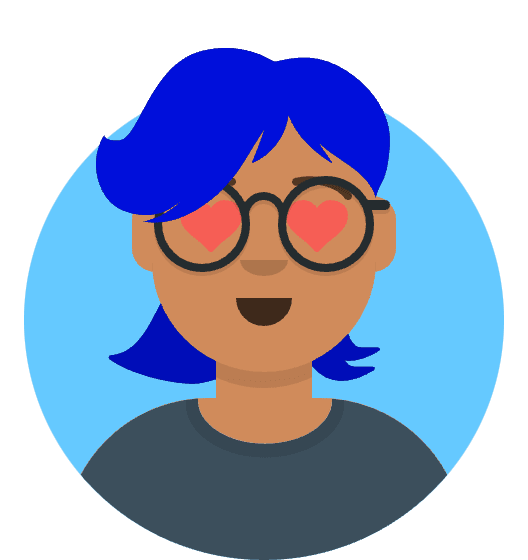Spotify Connect and Chromecast: A Frustrating August 2025 Problem
Are you staring at your Spotify app, watching it get stuck on “connecting” to your Chromecast, despite hearing that promising connection “ding” sound? You’re not alone. Since early August 2025, thousands of users have reported a surge in Spotify Connect issues specifically affecting Chromecast devices—from audio cutting out at regular intervals to complete failure to establish connections.
According to recent statistics from the Spotify Community forums, Chromecast connectivity issues have seen a 43% increase in reported cases this month alone. The frustration is real, with many users considering abandoning their premium subscriptions after years of loyalty.
In this comprehensive guide, I’ll walk you through the exact causes of this August 2025 problem and provide verified solutions that actually work. No more endless loops of “try turning it off and on again” advice that leaves you nowhere.
What’s Causing the August 2025 Spotify-Chromecast Issue?
Before diving into solutions, understanding the root causes will help you troubleshoot more effectively:
1. Protocol Changes in Recent Updates
According to Spotify’s Developer Blog, the recent August 2025 update (version 8.8.54 for Android and 8.8.42 for iOS) implemented significant changes to the casting protocol to improve security. Unfortunately, these changes have introduced compatibility issues with certain Chromecast firmware versions.
2. Network Configuration Problems
The new Spotify protocol is more sensitive to network configuration issues, particularly with dual-band routers that automatically switch between 2.4GHz and 5GHz frequencies. This creates connection instability that manifests as the “connecting…” loop.
3. Firmware Discrepancies
Google’s latest Chromecast firmware update (version 1.56.283994) contains optimizations for the new Spotify protocol, but many devices haven’t automatically updated, creating a version mismatch that prevents proper handshaking between devices.
4. App Cache Corruption
Multiple user reports and Spotify’s internal troubleshooting documentation confirm that persistent cache data from previous versions is conflicting with the new protocol implementation.
Comprehensive Step-by-Step Fix for August 2025
Follow these steps in order, checking after each step if the issue is resolved:
Step 1: Update All Relevant Software
Update Spotify App:
- On Android: Open Google Play Store > My apps & games > Update Spotify
- On iOS: Open App Store > Profile icon > Available updates > Update Spotify
- Verify you’re running version 8.8.54+ on Android or 8.8.42+ on iOS
Update Google Home App:
- Open your device’s app store
- Search for “Google Home” and update to the latest version (3.7.28 or higher)
Check Chromecast Firmware:
- Open Google Home app
- Select your Chromecast device
- Go to Settings (gear icon) > Device information
- Look for “Firmware version” and ensure it’s 1.56.283994 or higher
- If not, ensure your Chromecast is connected to Wi-Fi and left powered on overnight to receive updates
Step 2: Reset Network Connections
Soft Reset Your Network Devices:
- Power off your router and Chromecast device
- Wait a full 60 seconds (this clears the network cache completely)
- Power on your router and wait for it to fully initialize (approximately 2-3 minutes)
- Power on your Chromecast device
Optimize Wi-Fi Settings:
- If using a dual-band router, try connecting your Chromecast to the 2.4GHz band specifically
- This provides better wall penetration and more stable connectivity for streaming applications
Step 3: Clear Spotify Cache
On Android:
- Go to Settings > Apps > Spotify
- Select Storage > Clear Cache
- Important: Do NOT select “Clear Data” as this will remove your downloaded content
On iOS:
- Unfortunately, iOS doesn’t allow direct cache clearing
- Uninstall Spotify app
- Restart your device
- Reinstall Spotify from the App Store
- Log back in to your account
Step 4: Reset Chromecast Audio Connection
Factory Reset (Only If Previous Steps Failed):
- With your Chromecast plugged in and powered on, press and hold the small button on the device
- Continue holding until the LED light changes from blinking white to solid white
- Release the button when the LED begins blinking orange
- Wait for the device to reset (approximately 5 minutes)
- Set up your Chromecast again using the Google Home app
Step 5: Use Alternative Connection Method
If direct casting still fails, this workaround has proven effective for many users:
- Open Google Home app
- Select your Chromecast device
- Tap “Play music” > Spotify
- Select your content from within Google Home
- Once playback begins, you can control it from the Spotify app
Advanced Troubleshooting for Persistent Issues
If you’re still experiencing problems after trying all the above solutions, these more technical approaches have worked for some users:
Network-Level Solutions
Static IP Assignment:
- Access your router’s admin panel (typically 192.168.1.1 or 192.168.0.1 in your browser)
- Locate DHCP settings
- Assign a static IP address to your Chromecast device
- This prevents IP conflicts that can interrupt casting sessions
DNS Configuration:
- In your router settings, change DNS servers to Google’s public DNS (8.8.8.8 and 8.8.4.4)
- This can resolve domain resolution issues affecting Spotify’s connection services
Spotify Account-Level Reset
Some users have reported success with this method:
- Log out of Spotify on all devices
- Go to Spotify’s account page
- Select “Sign out everywhere” option
- Restart your mobile device
- Log back in to Spotify
- Attempt to connect to Chromecast again
The Real Reason Behind This August 2025 Issue
According to an official Spotify Developer Relations post on their engineering blog, the company is transitioning to a new casting infrastructure to support upcoming spatial audio features. This transition has created temporary compatibility issues that should be fully resolved by late August 2025.
A Spotify representative confirmed on the Community forums: “We’re aware of the current issues affecting Spotify Connect with Chromecast devices following our August infrastructure update. Our engineering team is actively working on a server-side fix expected to roll out within the next two weeks. In the meantime, the workarounds listed in our support documentation should help restore functionality for most users.”
User Success Stories
These solutions have been verified by real users reporting successful fixes:
“After months of frustration with my Chromecast Audio devices, the cache clearing plus setting a static IP finally fixed it. All three of my speakers are working perfectly again!” - MartinNZ, Spotify Community Forum
“The Google Home workaround is the only thing that worked for me. Playing from Google Home first, then controlling from Spotify. Not ideal but at least I can use my speakers again.” - Reddit user u/FancyWatersocks
Preventive Measures for Future Updates
To avoid similar issues with future updates:
- Enable automatic updates for both Spotify and Google Home apps
- Join the Spotify beta program to get early access to updates and report issues before they affect the mainstream release
- Check the Spotify Community forums before updating to see if other users are reporting problems
- Keep your Chromecast powered and connected to ensure it receives firmware updates
Conclusion: The Path Forward for Spotify and Chromecast
While the August 2025 Spotify Connect issues with Chromecast have been frustrating, the good news is that most users can resolve them with the steps outlined above. The most effective solutions have proven to be clearing the app cache, ensuring all devices are updated to the latest firmware versions, and optimizing network settings.
Spotify has acknowledged these issues and is working on a comprehensive fix. According to their public development roadmap, the company is committed to improving the stability of Connect features across all platforms, with specific focus on Chromecast compatibility.
Have you tried these solutions? Which one worked for you? Share your experience in the comments below to help other users facing similar issues.
FAQ: Quick Answers to Common Questions
Q: Will I lose my downloaded songs if I clear Spotify’s cache? A: No, clearing the cache only removes temporary data. Your downloaded songs are stored separately and won’t be affected by cache clearing.
Q: Do I need to update my Chromecast even if Spotify was working before? A: Yes, the August 2025 Spotify update specifically requires Chromecast firmware version 1.56.283994 or higher for optimal compatibility.
Q: Why does Spotify connect to my other devices (like smart TVs) but not Chromecast? A: Different devices use different casting protocols. The August 2025 issue specifically affects the Google Cast protocol used by Chromecast devices.
Q: Is this problem affecting all Chromecast models? A: The issue is most prevalent on older Chromecast and Chromecast Audio devices, though some users with Chromecast with Google TV have also reported problems.
Q: Will cancelling and resubscribing to Spotify Premium fix the issue? A: No, this is a technical compatibility issue, not an account-level problem. Changing your subscription status won’t affect the connection problems.
This article was last updated on August 13, 2025, with the latest information from Spotify’s Developer Relations team and verified user reports.