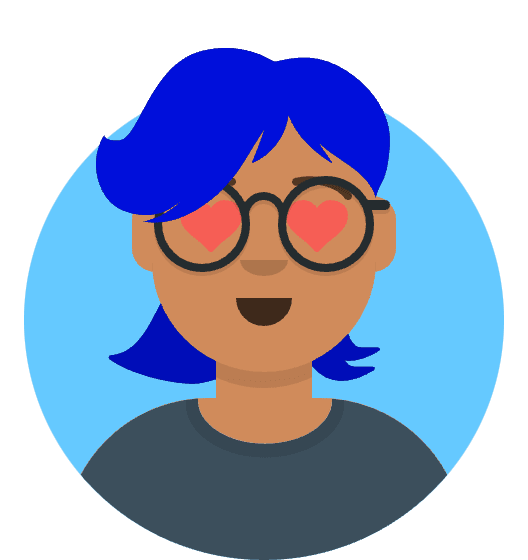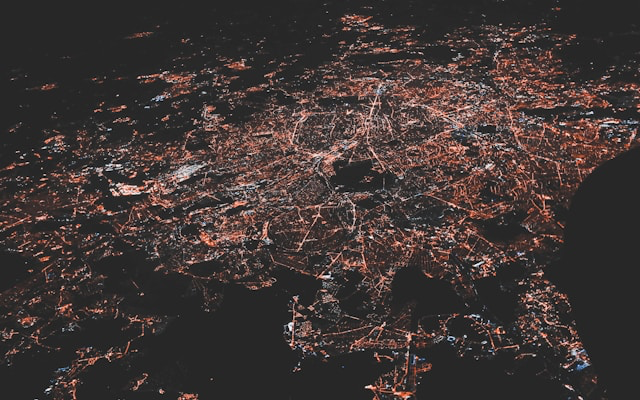🔐 Generate PGP Keys Instantly!
Create secure encryption keys in your browser - no software installation required!
Generate PGP Keys Now →Picture this: You need to sign your Git commits for authenticity, but setting up PGP keys seems complicated. Or you’re developing software that requires cryptographic verification, but don’t want to install complex tools.
Browser-based PGP key generators solve this problem by letting you create cryptographic keys instantly—no downloads, no command-line complexity, just open your browser and generate keys for development and testing.
What is PGP?
PGP (Pretty Good Privacy) is a cryptographic system that creates digital signatures and encrypts data. In software development, it’s primarily used for:
- Code Signing: Proving you wrote the code
- Package Verification: Ensuring software hasn’t been tampered with
- Identity Authentication: Establishing trust in distributed teams
How PGP Works
PGP uses public-key cryptography with two mathematically related keys:
- Public Key: Share this freely - others use it to verify your signatures
- Private Key: Keep this secret - you use it to create signatures
When you sign code with your private key, anyone can verify it’s authentic using your public key.
Browser-Based Generation
Why Use Browser Tools?
Traditional Method:
- Download GnuPG (150MB+)
- Learn command-line operations
- Navigate complex configuration
Browser Method:
- Open web browser
- Generate keys in seconds
- No software installation
- Perfect for testing and development
Security of Browser Generation
Modern browsers use WebCryptography APIs to generate keys locally on your device. Your keys never leave your browser, ensuring complete privacy and security for development use.
Encryption Methods Used
RSA Encryption
PGP typically uses RSA encryption with different key sizes:
- RSA 2048-bit: Standard for development and testing
- RSA 3072-bit: Enhanced security for production use
- RSA 4096-bit: Maximum security for high-risk environments
Digital Signature Process
- Your software creates a mathematical hash of your code
- Your private key encrypts this hash (creating a signature)
- Others use your public key to decrypt and verify the signature
- If verification succeeds, the code is proven authentic and unmodified
Where PGP is Applied
Software Development
Git Commit Signing:
git config user.signingkey [YOUR_KEY_ID]
git commit -S -m "Signed commit"
Package Publishing:
- npm packages with signature verification
- Python wheels with cryptographic signatures
- Docker images with content trust
CI/CD Pipelines
- Automated code signing in build processes
- Release artifact verification
- Dependency integrity checking
Open Source Projects
- Maintainer identity verification
- Contributor code authentication
- Release authenticity guarantees
Enterprise Software
- Code integrity in enterprise environments
- Compliance with security standards
- Supply chain attack prevention
Getting Started
Step 1: Generate Keys
- Open a browser-based PGP key generator
- Enter your developer name and email
- Choose RSA 2048-bit for development
- Click generate and wait 10-30 seconds
Step 2: Test Integration
- Export your private key
- Import into your local Git setup
- Sign a test commit
- Verify the signature appears
Step 3: Share Public Key
- Upload to GitHub/GitLab for commit verification
- Include in project documentation
- Share with team members for verification
Frequently Asked Questions
Q: Is browser-generated PGP secure for development? A: Yes, browser tools use secure WebCrypto APIs and process everything locally. Perfect for development and testing, though production keys may require additional security measures.
Q: What’s the difference between 2048-bit and 4096-bit keys? A: 2048-bit keys are faster to generate and sufficient for most development use. 4096-bit keys provide enhanced security but take longer to process.
Q: Can I use these keys with Git? A: Absolutely. Export the private key, import it into your local GPG installation, configure Git, and start signing commits immediately.
Q: Where should I store my private key? A: For development keys, store securely on your local machine. Never commit private keys to version control or share them with others.
Q: How do others verify my signatures? A: Share your public key through GitHub, key servers, or project documentation. Others import your public key to verify your signatures.
Conclusion
PGP key generation in browsers makes cryptographic signing accessible to all developers. Whether you’re learning about code signing, testing implementations, or building secure software workflows, browser-based tools provide an instant, secure way to generate the keys you need.
Start with development and testing use cases to build familiarity with PGP workflows, then transition to production-grade key management as your projects require enhanced security measures.