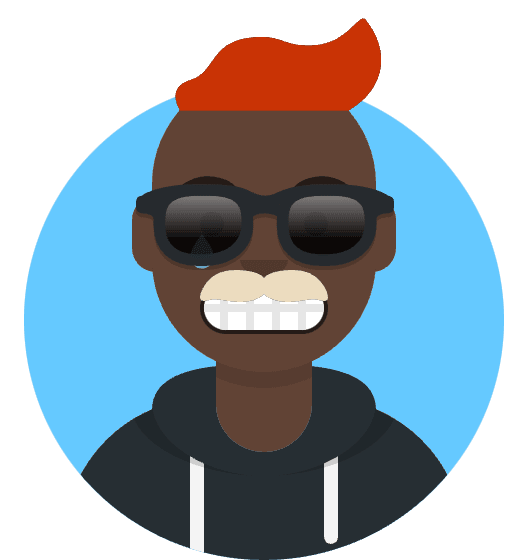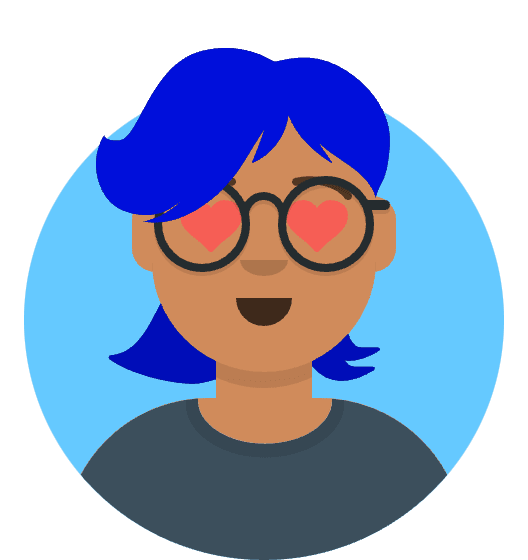A Comprehensive Guide to PostgreSQL and PostGIS Installation on macOS
Spatial data is at the heart of numerous modern applications, from location-based services to geographic analysis. PostgreSQL, a powerful open-source relational database system, combined with PostGIS, an extension that adds geospatial capabilities, provides a robust solution for managing and querying spatial data. In this comprehensive guide, we’ll walk you through the process of installing PostgreSQL and PostGIS on your macOS system, enabling you to harness the power of geospatial data in your projects.
Step 1: Installing Homebrew
Homebrew is a popular package manager for macOS, and it simplifies the installation of various software packages, including PostgreSQL. If you don’t already have Homebrew installed, follow these steps:
Open your terminal.
Run the following command to install Homebrew:
/bin/bash -c "$(curl -fsSL https://raw.githubusercontent.com/Homebrew/install/HEAD/install.sh)"This command will download and install Homebrew on your macOS system.
Step 2: Installing PostgreSQL
With Homebrew in place, you can now proceed to install PostgreSQL. PostgreSQL is available as a Homebrew formula, making the installation process straightforward.
Run the following command to install PostgreSQL:
brew install postgresqlHomebrew will download and install the latest version of PostgreSQL on your system.
Once the installation is complete, you can start the PostgreSQL server by running:
brew services start postgresqlThis command will launch the PostgreSQL server and set it to start automatically upon system boot.
Step 3: Configuring PostgreSQL
PostgreSQL comes with a default user named “postgres.” To configure PostgreSQL for your use, follow these steps:
Switch to the “postgres” user by running:
sudo -u postgres -iYou are now in the PostgreSQL shell. Create a new user with the desired username (replace
<username>with your choice) and set a password:createuser --interactive --pwpromptFollow the prompts to create the user. Make sure to grant superuser privileges if needed.
Exit the PostgreSQL shell by typing:
exit
Step 4: Installing PostGIS
Now that PostgreSQL is set up, you can proceed to install PostGIS, the extension that adds geospatial capabilities to your database.
Run the following command to install PostGIS:
brew install postgisHomebrew will download and install the PostGIS extension.
After the installation, you need to enable PostGIS in your PostgreSQL database. To do this, first switch back to the “postgres” user:
sudo -u postgres -iAccess the PostgreSQL shell:
psqlWithin the PostgreSQL shell, run the following command to enable PostGIS:
CREATE EXTENSION postgis;This command adds the PostGIS extension to your PostgreSQL database, enabling geospatial functionality.
Exit the PostgreSQL shell:
\q
Step 5: Testing Your Installation
To verify that PostgreSQL and PostGIS are correctly installed and configured, you can create a sample database with spatial data.
Create a new database using the “createdb” command (replace
<dbname>with your preferred database name):createdb <dbname>Access the PostgreSQL shell for the new database:
psql -d <dbname>In the PostgreSQL shell, you can create tables with spatial data and perform spatial queries to ensure that PostGIS is functioning as expected. Here’s a simple example to get you started:
CREATE TABLE spatial_data (id serial PRIMARY KEY, geom geometry(Point, 4326)); INSERT INTO spatial_data (geom) VALUES ('SRID=4326;POINT(-122.419416 37.774929)'); SELECT * FROM spatial_data;This SQL script creates a table, inserts a point with geographic coordinates, and retrieves the data.
Exit the PostgreSQL shell:
\q
Conclusion
Congratulations! You’ve successfully installed PostgreSQL and PostGIS on your macOS system. You’re now equipped with a powerful geospatial database that can handle spatial data storage, retrieval, and analysis. Whether you’re building location-based applications or conducting geographic research, PostgreSQL and PostGIS provide the tools you need to excel in the world of spatial data management. Explore the vast possibilities of geospatial technology and take your projects to new heights.