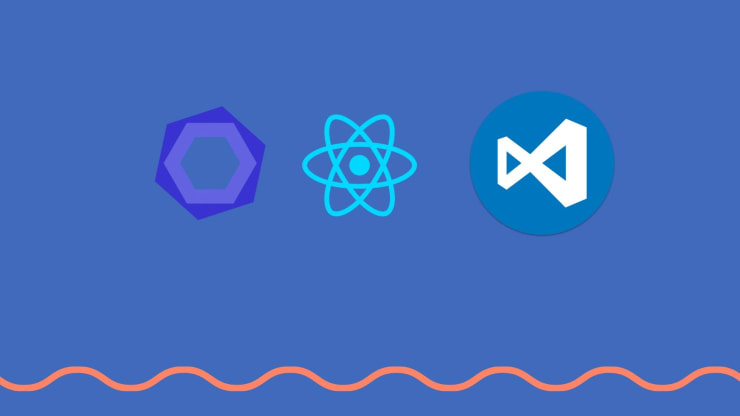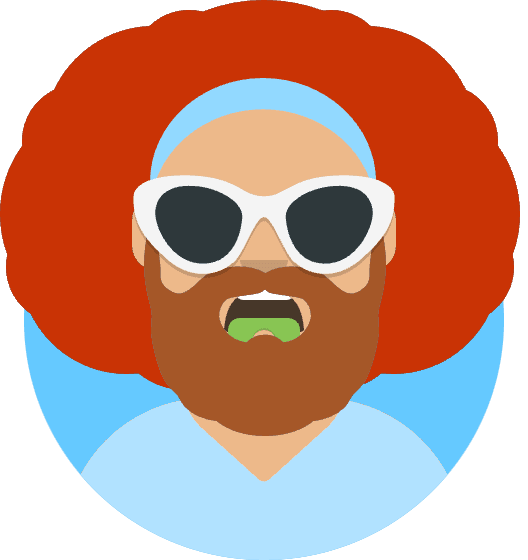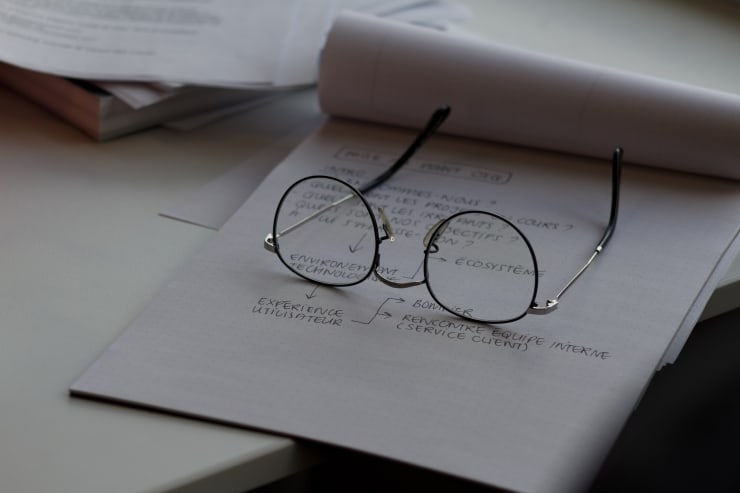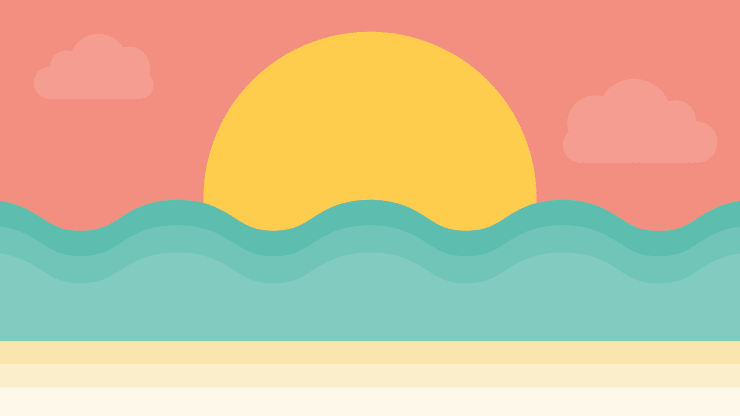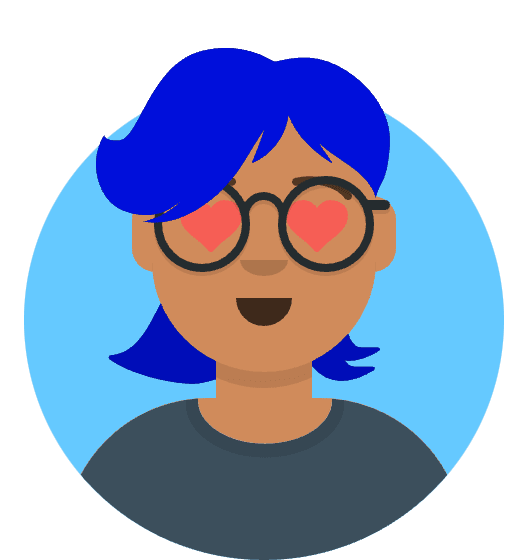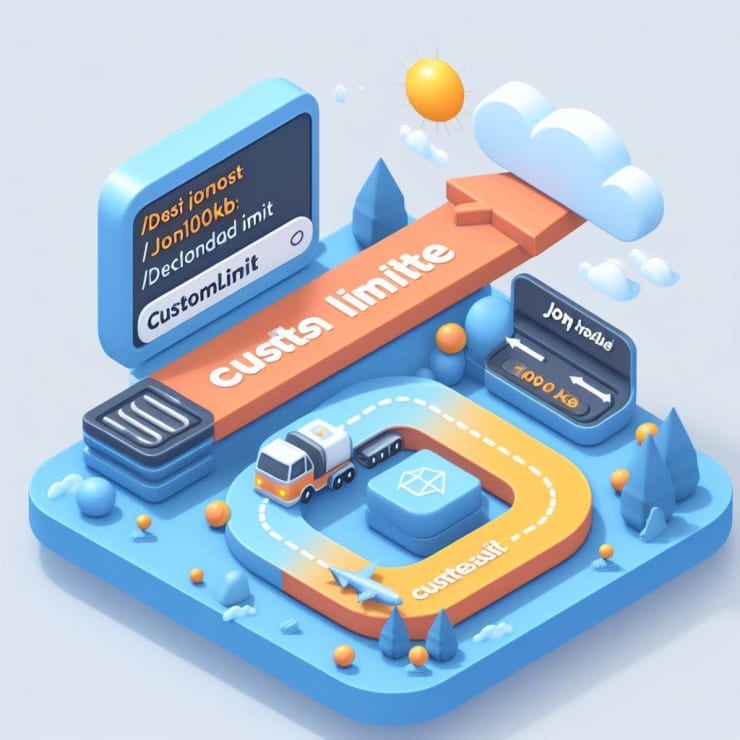This article assume that you can setup ReactJS project using create react app or webpack and has basic knowledge of vscode
Here are list of this we will perform
- Install required package from npm.
- Configure
.eslintrcfile - Prettier setup and jsx auto complete for VSCode
- Configure your own rule over airbnb standard
- Setup
.editorConfigfile for project - VSCode workspace and debugger setup
Install required package from npm.
Navigate to the project directory and add following package as development dependency for your project in package.json file.
Then from the terminal install them by typing npm i or yarn
Configuring .eslintrc file
.eslintrc file is responsible for instructing IDE/eslint package about syntax and convention you want for your code base. So create a .eslintrc file in the root of your project and add the following line.
Installing required extension package for VS Code
In VS code marketplace there are many extension to help and automate you vscode activity.
For this process we will install following packages which is required for react js. Copy and past the name extension in VSCode marketplace to install these extension.
Shortcut for this is
cmd/ctrl + shift + p && type Install extension in VSCode
- ESLint
- debugger-for-chrome We will discuss later
- Color Highlight Show the exact color for color code
- EditorConfig for VS Code Generate editor config for you project
- ES7 React/Redux/GraphQL/React-Native snippets Quick snippet to generate react component. For instance type
- Highlight Matching Tag Better visual effect for JSX Syntax closing
- IntelliSense for CSS, SCSS class names in HTML, Slim and SCSS As name suggest intellisense for scss anh html code
- Material Icon Theme Relevant Icon for the files in folder in your project directory.
- Auto Comment Blocks With this extension by typing
- TODO Highlight You can left to or note for your code.
rcc enter for state full component & rfc enter for state less component
/** you can generate comment block

Setup .editorconfig file for project
Create .editorconfig file in project root files and add the following line inside this files.
VSCode workspace and debugger setup
Navigate to File > preferences > setting and click icon icon {} top right corner to open json setting.
add the following line at the bottom of the file.
To setup the chrome debugger in VS Code
Then install </code> Debugger for Chrome </code> package for VSCode then
Create a .vscode folder in root of your project if you already don't have it and
inside this folder create new file launch.json and add the following line.
At line number 8 update your port number so that it lunch on right port. Then to start debugging
pressctrl + shift + D and press play button.
Closing and further reading
In this process I am using airbnb and some of my own rule to setup eslint. You can always find you own configuration
and update it in .eslintrc file.
Also there are many handy extension for JS & React Developer in VSCode extension marketplace. You can experiment on those package also.
There are tool like husky to catch git commit hook and run eslint. find more details
on its github page if you want to automate or run auto fix before commit