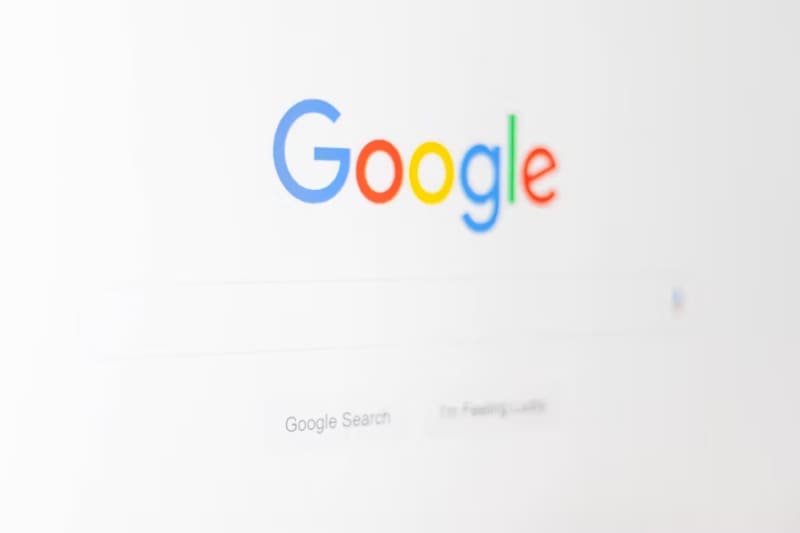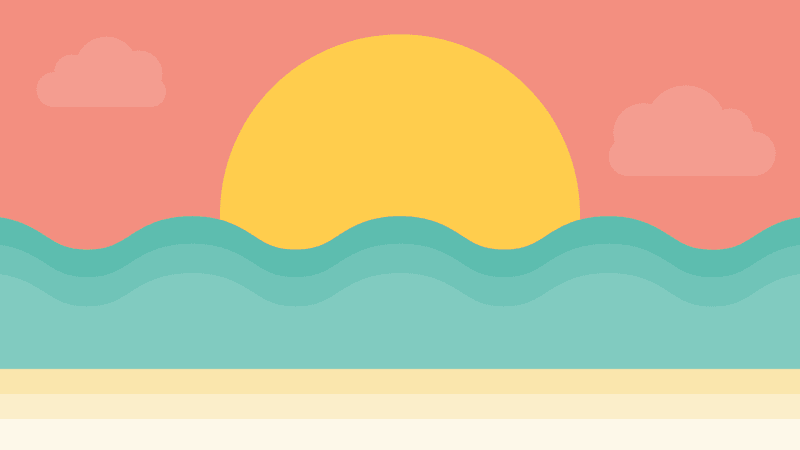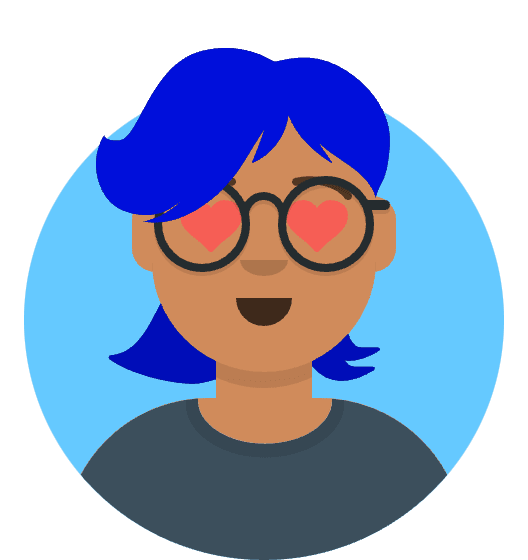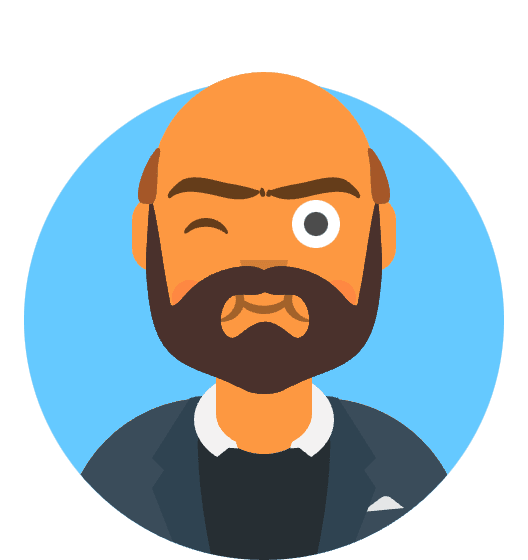The dreaded “Module not found: Error: Can’t resolve” message continues to plague JavaScript developers in 2025, especially when dealing with core-js modules and webpack configurations. This comprehensive guide addresses the most common module resolution errors, including “modulenotfounderror: module not found: error: can’t resolve” scenarios, and provides modern solutions for today’s JavaScript ecosystem.
Whether you’re encountering “module not found: error: can’t resolve ‘./src’” or struggling with core js polyfill integration, this updated guide covers everything you need to know about resolving these persistent development challenges.
Table of Contents
- Understanding Module Resolution Errors in 2025
- Common Causes and Modern Solutions
- Webpack Module Resolution Deep Dive
- Core-js Integration Strategies
- Advanced Troubleshooting Techniques
- Prevention and Best Practices
Understanding Module Resolution Errors in 2025
The “module not found: error: can’t resolve” error family has evolved significantly since 2023. Modern JavaScript projects face unique challenges with ES modules, TypeScript integration, and updated build tools. Let’s examine the most common scenarios developers encounter today.
Primary Error Types
1. Core Module Resolution Failures
Module not found: Error: Can't resolve 'core-js/es6'
Module not found: Error: Can't resolve 'core-js/stable'
2. Source Directory Resolution Issues
Module not found: Error: Can't resolve './src' in '/path/to/project'
Module not found: Error: Can't resolve './src/components'
3. Webpack-Specific Errors
webpack module not found: error: can't resolve
webpack module not found error can't resolve
4. Xenon Core Module Issues The could not find a core module xenon error typically occurs in Node.js environments with missing native dependencies or corrupted installations.
Root Causes in Modern Development
- Package Manager Inconsistencies: Different lockfile formats and resolution strategies
- ES Module vs CommonJS Conflicts: Mixed module systems causing resolution failures
- TypeScript Configuration Issues: Incorrect path mappings and module resolution
- Build Tool Updates: Breaking changes in webpack 5+ and Vite configurations
- Monorepo Complexity: Workspace dependencies and hoisting problems
Common Causes and Modern Solutions
1. Core-js Dependency Management (2025 Update)
Problem: The core js ecosystem has undergone significant changes. Core-js version 3 requires different import strategies compared to older versions.
Modern Solution:
# Remove old core-js installations
npm uninstall core-js
# Install latest stable version
npm install core-js@3
# For TypeScript projects
npm install --save-dev @types/core-js
Updated Import Strategy:
// Modern core-js imports (2025)
import "core-js/actual/array/flat-map";
import "core-js/actual/promise";
// For full polyfill suite
import "core-js/actual";
// Legacy import (avoid in new projects)
// import 'core-js/es6'; // Deprecated
2. Resolving ‘./src’ Path Errors
The “module not found: error: can’t resolve ‘./src’” error often stems from incorrect webpack configurations or missing files.
Step-by-Step Resolution:
# 1. Verify directory structure
ls -la src/
# 2. Check for index files
ls -la src/index.js src/index.ts src/index.tsx
# 3. Validate package.json main field
cat package.json | grep -A5 -B5 "main"
Webpack Configuration Fix:
// webpack.config.js (2025 best practices)
const path = require("path");
module.exports = {
resolve: {
extensions: [".tsx", ".ts", ".jsx", ".js", ".json"],
alias: {
"@": path.resolve(__dirname, "src"),
"@components": path.resolve(__dirname, "src/components"),
"@utils": path.resolve(__dirname, "src/utils")
},
fallback: {
// For webpack 5 compatibility
path: require.resolve("path-browserify"),
os: require.resolve("os-browserify/browser"),
crypto: require.resolve("crypto-browserify")
}
},
entry: {
main: "./src/index.js"
}
};
3. Fixing Webpack Module Resolution Issues
Webpack module not found error can’t resolve problems often require systematic debugging:
# Enable webpack debugging
npx webpack --mode development --stats verbose
# Check module resolution paths
npx webpack --mode development --stats-modules
Advanced Webpack Configuration:
// webpack.config.js - Enhanced module resolution
module.exports = {
resolve: {
modules: [
path.resolve(__dirname, "src"),
path.resolve(__dirname, "node_modules")
],
extensionAlias: {
".js": [".ts", ".tsx", ".js", ".jsx"],
".mjs": [".mts", ".mjs"]
},
// Explicitly resolve commonly problematic modules
alias: {
"core-js": path.resolve(__dirname, "node_modules/core-js"),
"regenerator-runtime": path.resolve(
__dirname,
"node_modules/regenerator-runtime"
)
}
}
};
Webpack Module Resolution Deep Dive
Enhanced Module Resolution Strategy
Modern webpack configurations require sophisticated resolution strategies to handle complex dependency graphs and module formats.
Complete Resolution Configuration:
// webpack.config.js - Production-ready setup
const path = require("path");
const webpack = require("webpack");
module.exports = {
mode: process.env.NODE_ENV || "development",
resolve: {
// Order matters - most specific first
extensions: [".tsx", ".ts", ".jsx", ".js", ".mjs", ".json", ".wasm"],
// Module resolution strategy
modules: [
"node_modules",
path.resolve(__dirname, "src"),
path.resolve(__dirname, "src/components"),
path.resolve(__dirname, "src/utils")
],
// Alias configuration for common modules
alias: {
"@": path.resolve(__dirname, "src"),
"@components": path.resolve(__dirname, "src/components"),
"@utils": path.resolve(__dirname, "src/utils"),
"@styles": path.resolve(__dirname, "src/styles"),
// Core-js specific aliases
"core-js": path.resolve(__dirname, "node_modules/core-js"),
"core-js/es6": path.resolve(__dirname, "node_modules/core-js/es"),
"core-js/stable": path.resolve(__dirname, "node_modules/core-js/stable")
},
// Webpack 5 fallbacks for Node.js modules
fallback: {
assert: require.resolve("assert/"),
buffer: require.resolve("buffer/"),
console: require.resolve("console-browserify"),
constants: require.resolve("constants-browserify"),
crypto: require.resolve("crypto-browserify"),
domain: require.resolve("domain-browser"),
events: require.resolve("events/"),
http: require.resolve("stream-http"),
https: require.resolve("https-browserify"),
os: require.resolve("os-browserify/browser"),
path: require.resolve("path-browserify"),
punycode: require.resolve("punycode/"),
process: require.resolve("process/browser"),
querystring: require.resolve("querystring-es3"),
stream: require.resolve("stream-browserify"),
string_decoder: require.resolve("string_decoder/"),
sys: require.resolve("util/"),
timers: require.resolve("timers-browserify"),
tty: require.resolve("tty-browserify"),
url: require.resolve("url/"),
util: require.resolve("util/"),
vm: require.resolve("vm-browserify"),
zlib: require.resolve("browserify-zlib")
}
},
plugins: [
new webpack.ProvidePlugin({
process: "process/browser",
Buffer: ["buffer", "Buffer"]
})
]
};
Debugging Module Resolution
Enable Verbose Logging:
# Detailed module resolution debugging
DEBUG=webpack* npx webpack --mode development
# Specific module resolution tracing
npx webpack --mode development --stats-modules --stats-reasons
Create a Resolution Test Script:
// debug-resolve.js
const webpack = require("webpack");
const config = require("./webpack.config.js");
const compiler = webpack(config);
compiler.resolverFactory.hooks.resolver
.for("normal")
.tap("debug-resolver", (resolver) => {
resolver.hooks.beforeResolve.tap("debug-before", (request) => {
console.log("Resolving:", request.request, "from:", request.path);
});
resolver.hooks.afterResolve.tap("debug-after", (request) => {
console.log("Resolved to:", request.path);
});
});
compiler.run((err, stats) => {
if (err) console.error(err);
console.log(stats.toString({ colors: true }));
});
Core-js Integration Strategies
Modern Core-js Setup (2025)
The core js library has evolved significantly. Here’s the current best practice for integration:
1. Selective Polyfill Loading:
// polyfills.js - Optimized approach
import "core-js/actual/array/from";
import "core-js/actual/array/flat";
import "core-js/actual/array/flat-map";
import "core-js/actual/object/assign";
import "core-js/actual/promise";
import "core-js/actual/symbol";
// For async/await support
import "regenerator-runtime/runtime";
2. Automated Polyfill Detection:
// smart-polyfill.js
const loadPolyfills = async () => {
const features = [
"Array.from",
"Array.prototype.flat",
"Object.assign",
"Promise",
"Symbol"
];
const needsPolyfill = features.filter((feature) => {
try {
return !eval(feature);
} catch (e) {
return true;
}
});
if (needsPolyfill.length > 0) {
await import("core-js/actual");
console.log("Loaded polyfills for:", needsPolyfill);
}
};
loadPolyfills();
3. Webpack Integration:
// webpack.config.js - Core-js integration
module.exports = {
entry: {
polyfills: "./src/polyfills.js",
main: "./src/index.js"
},
module: {
rules: [
{
test: /\.m?js$/,
exclude: /node_modules/,
use: {
loader: "babel-loader",
options: {
presets: [
[
"@babel/preset-env",
{
useBuiltIns: "usage",
corejs: {
version: 3,
proposals: true
},
targets: {
browsers: ["> 0.25%", "not dead"]
}
}
]
]
}
}
}
]
}
};
Reflect.js Integration
For reflect js functionality, modern JavaScript environments have built-in support, but you can ensure compatibility:
// reflect-polyfill.js
if (!window.Reflect) {
await import("core-js/actual/reflect");
}
// Usage examples
const obj = { a: 1, b: 2 };
console.log(Reflect.has(obj, "a")); // true
console.log(Reflect.ownKeys(obj)); // ['a', 'b']
Advanced Troubleshooting Techniques
Systematic Debugging Approach
1. Dependency Tree Analysis:
# Analyze dependency resolution
npm ls core-js
npm ls --depth=0
# Check for multiple versions
npm ls core-js --depth=10
# Audit for vulnerabilities
npm audit
2. Cache Clearing Protocol:
# Complete cache clear sequence
rm -rf node_modules package-lock.json yarn.lock
npm cache clean --force
# For yarn users
yarn cache clean
rm -rf .yarn/cache
# Reinstall with fresh resolution
npm install
3. Module Resolution Testing:
// test-resolution.js
const path = require("path");
const fs = require("fs");
const testPaths = [
"./src/index.js",
"./src/components/index.js",
"core-js",
"core-js/es",
"core-js/stable"
];
testPaths.forEach((testPath) => {
try {
const resolved = require.resolve(testPath);
console.log(`✅ ${testPath} -> ${resolved}`);
} catch (error) {
console.log(`❌ ${testPath} -> ${error.message}`);
}
});
Handling Xenon Core Module Issues
The could not find a core module xenon error requires specific attention:
# Check for native dependencies
npm list --depth=0 | grep native
# Rebuild native modules
npm rebuild
# For Electron projects
npx electron-rebuild
# Check Node.js version compatibility
node --version
npm --version
Xenon-Specific Solution:
// xenon-fallback.js
try {
const xenon = require("xenon");
module.exports = xenon;
} catch (error) {
console.warn("Xenon core module not available, using fallback");
module.exports = {
// Fallback implementation
monitor: () => console.log("Monitoring disabled - xenon not available"),
profile: () => console.log("Profiling disabled - xenon not available")
};
}
Prevention and Best Practices
Project Setup Best Practices (2025)
1. Standardized Package.json Configuration:
{
"name": "your-project",
"version": "1.0.0",
"type": "module",
"main": "./dist/index.js",
"exports": {
".": {
"import": "./dist/index.js",
"require": "./dist/index.cjs"
}
},
"engines": {
"node": ">=18.0.0",
"npm": ">=9.0.0"
},
"devDependencies": {
"@babel/core": "^7.22.0",
"@babel/preset-env": "^7.22.0",
"core-js": "^3.32.0",
"webpack": "^5.88.0"
}
}
2. TypeScript Configuration:
// tsconfig.json
{
"compilerOptions": {
"moduleResolution": "bundler",
"allowImportingTsExtensions": true,
"resolveJsonModule": true,
"isolatedModules": true,
"noEmit": true,
"jsx": "react-jsx",
"baseUrl": ".",
"paths": {
"@/*": ["./src/*"],
"@components/*": ["./src/components/*"],
"@utils/*": ["./src/utils/*"]
}
},
"include": ["src/**/*"],
"exclude": ["node_modules", "dist"]
}
3. ESLint Configuration for Module Resolution:
// .eslintrc.js
module.exports = {
settings: {
"import/resolver": {
webpack: {
config: "./webpack.config.js"
},
typescript: {
alwaysTryTypes: true,
project: "./tsconfig.json"
}
}
},
rules: {
"import/no-unresolved": "error",
"import/no-extraneous-dependencies": "error"
}
};
Monitoring and Maintenance
1. Automated Dependency Checking:
# Create a dependency check script
cat > scripts/check-deps.sh << 'EOF'
#!/bin/bash
echo "Checking for missing dependencies..."
npx depcheck
echo "Checking for outdated packages..."
npm outdated
echo "Security audit..."
npm audit --audit-level=moderate
EOF
chmod +x scripts/check-deps.sh
2. CI/CD Integration:
# .github/workflows/dependency-check.yml
name: Dependency Check
on: [push, pull_request]
jobs:
check-deps:
runs-on: ubuntu-latest
steps:
- uses: actions/checkout@v4
- uses: actions/setup-node@v4
with:
node-version: "20"
- run: npm ci
- run: npm run test:deps
- run: npm audit --audit-level=high
Modern Development Environment Setup
Recommended Tool Stack (2025)
1. Package Manager Configuration:
# .npmrc
package-lock=true
save-exact=true
engine-strict=true
fund=false
audit-level=moderate
2. VS Code Configuration:
// .vscode/settings.json
{
"typescript.preferences.includePackageJsonAutoImports": "on",
"typescript.suggest.autoImports": true,
"javascript.suggest.autoImports": true,
"typescript.updateImportsOnFileMove.enabled": "always",
"eslint.validate": [
"javascript",
"typescript",
"javascriptreact",
"typescriptreact"
]
}
Performance Optimization
Bundle Analysis:
# Install bundle analyzer
npm install --save-dev webpack-bundle-analyzer
# Add to package.json scripts
"analyze": "npx webpack-bundle-analyzer dist/stats.json"
# Generate stats
npx webpack --profile --json > dist/stats.json
npm run analyze
Conclusion
Resolving “module not found: error: can’t resolve” errors in 2025 requires understanding modern JavaScript tooling, dependency management, and build systems. Whether you’re dealing with core js integration, webpack module not found error can’t resolve scenarios, or could not find a core module xenon issues, the systematic approaches outlined in this guide provide comprehensive solutions.
Key takeaways for modern JavaScript development:
- Use selective polyfill loading instead of importing entire core-js bundles
- Configure webpack resolution aliases for complex project structures
- Implement proper TypeScript path mapping for type-safe development
- Monitor dependencies regularly to prevent resolution conflicts
- Use modern package.json features like exports and engines fields
By following these updated practices and leveraging the troubleshooting techniques provided, you’ll be equipped to handle module resolution challenges in today’s JavaScript ecosystem. The investment in proper configuration and monitoring will save countless hours of debugging and ensure smooth development workflows.
For more advanced webpack configurations, check out the official webpack documentation and stay updated with the latest core-js releases for optimal polyfill strategies.
Remember: When encountering persistent module resolution issues, always start with dependency cleanup, verify your configuration files, and use the debugging tools provided by your build system. Modern JavaScript development tools are powerful, but they require proper setup and understanding to work effectively.