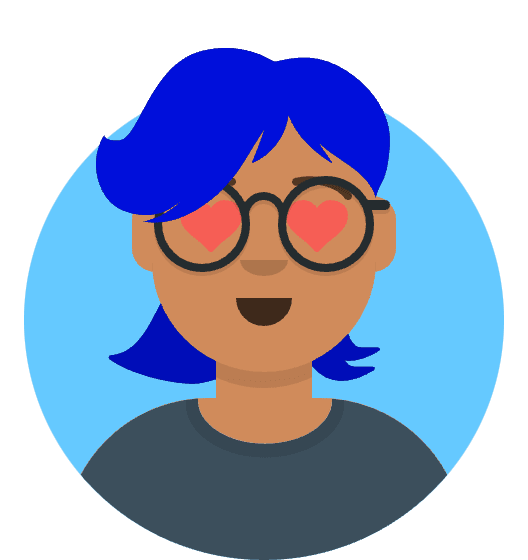In the world of Docker containerization, ensuring that your containers are always up-to-date with the latest versions is essential for security, stability, and performance. Manually monitoring and updating containers can be a tedious task, especially when dealing with multiple containers. Fortunately, Watchtower comes to the rescue. In this article, we will explore how to set up Watchtower in Docker, a powerful tool that automates the process of updating your containers, keeping them current with minimal effort.
What is Watchtower?
Watchtower is an open-source, lightweight application that automates the task of monitoring and updating Docker containers. It continuously scans your running containers and checks for newer versions of the images they are based on. When a newer version is available, Watchtower automatically pulls the updated image, stops the running container, and launches a new container with the latest image.
Setting Up Watchtower in Docker:
Step 1: Install Docker:
Ensure that Docker is installed on your machine. Refer to the Docker documentation for the installation instructions specific to your operating system.
Step 2: Run the Watchtower Container:
Open your terminal or command prompt and run the following command to start the Watchtower container:
docker run -d --name watchtower -v /var/run/docker.sock:/var/run/docker.sock containrrr/watchtower
This command pulls the Watchtower image from Docker Hub and runs it as a detached container named “watchtower.” The volume mount /var/run/docker.sock:/var/run/docker.sock allows Watchtower to communicate with the Docker daemon and manage container updates.
Step 3: Verify Watchtower Operation:
To ensure that Watchtower is running and functioning correctly, run the following command:
docker logs watchtower
You should see log output indicating that Watchtower is scanning for updates and performing any necessary container updates.
Step 4: Customize Watchtower Behavior (Optional):
Watchtower provides several configuration options to customize its behavior. For example, you can set the interval for how frequently Watchtower checks for updates, specify containers to exclude from updates, and configure notifications for update events. Refer to the Watchtower documentation for more information on available options and how to configure them.
Step 5: Update Containers Automatically:
From now on, Watchtower will automatically monitor your running containers and update them whenever a new version of the underlying image is available. You no longer need to manually pull and recreate containers to stay up-to-date.
Benefits of Using Watchtower:
Automated updates: Watchtower simplifies the process of keeping your containers up-to-date by automating the monitoring and updating tasks.
Time-saving: With Watchtower in place, you no longer need to manually check for updates and recreate containers. Watchtower handles the process for you, saving valuable time.
Security and stability: By automatically updating your containers, Watchtower ensures that you are running the latest versions of images, reducing the risk of security vulnerabilities and improving stability.
Customizable behavior: Watchtower provides configuration options to tailor its behavior to your specific needs, allowing you to control update intervals and exclude specific containers if required.