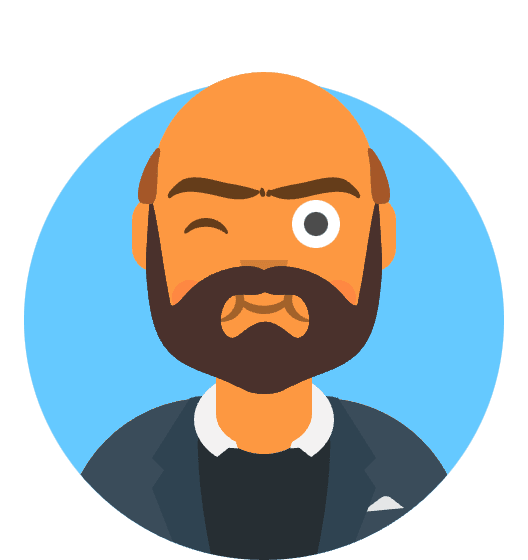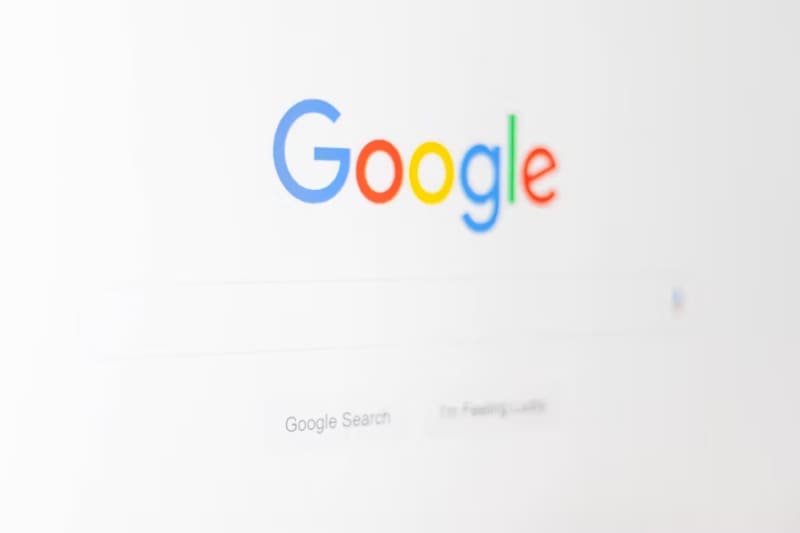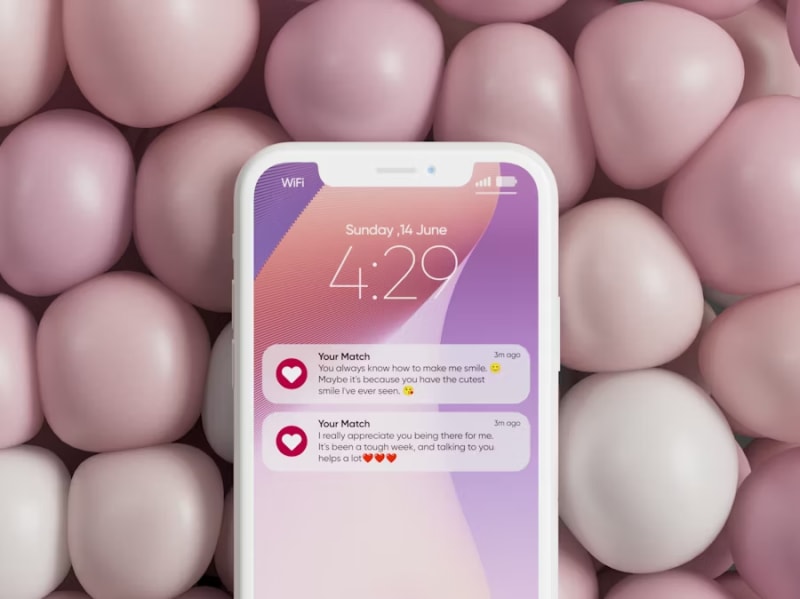macOS Sequoia 15.6, released in June 2025, introduced enhanced privacy controls and security frameworks designed to give users granular control over application access to system resources. However, these improvements created significant compatibility issues with video conferencing applications, particularly Zoom, where users began experiencing automatic microphone muting, camera disconnections, and random audio-video failures during important meetings and calls.
The issues primarily affect corporate users, educational institutions, and remote workers who depend on consistent Zoom functionality for daily operations. Common symptoms include microphones automatically muting during calls, cameras suddenly disabling mid-meeting, audio cutting out intermittently, and permission dialogs appearing repeatedly even after granting access. These problems have been particularly severe for users with external USB cameras, professional audio interfaces, and multi-monitor setups.
This comprehensive guide addresses the root causes of Zoom’s compatibility issues with macOS Sequoia 15.6 and provides systematic solutions to restore reliable video conferencing functionality through proper privacy configuration, TCC database management, and security framework optimization.
Understanding macOS Sequoia’s Privacy Architecture Changes
macOS Sequoia 15.6 implemented a redesigned Transparency, Consent, and Control (TCC) framework that fundamentally changed how applications request and maintain access to camera, microphone, screen recording, and accessibility features. The update introduced more granular permission controls, time-based access limitations, and enhanced monitoring of application behavior that can trigger automatic permission revocation.
Core Privacy System Modifications
1. Enhanced TCC Database Structure: The TCC database now maintains more detailed logs of application access patterns and can automatically revoke permissions if it detects unusual usage patterns or potential security risks.
2. Dynamic Permission Validation: Applications must now continuously validate their access permissions rather than relying on one-time authorization, leading to intermittent permission failures for applications not designed for this model.
3. Stricter Screen Recording Controls: Screen sharing and screen recording permissions now require explicit user consent for each session and cannot be granted permanently without specific configuration changes.
4. Audio Input Monitoring: The system now actively monitors microphone access and can automatically mute applications that exhibit suspicious audio capture behavior or exceed predefined usage thresholds.
Immediate Privacy Permission Solutions
Complete TCC Database Reset
System-Level Permission Reset:
- Quit Zoom completely (check Activity Monitor for background processes)
- Open Terminal application
- Execute TCC reset command:
sudo tccutil reset Camera com.zoom.ZoomOpener sudo tccutil reset Microphone com.zoom.ZoomOpener sudo tccutil reset ScreenCapture com.zoom.ZoomOpener sudo tccutil reset Accessibility com.zoom.ZoomOpener - Restart Mac to ensure changes take effect
- Relaunch Zoom and grant permissions when prompted
Alternative Bundle Identifier Reset: Some Zoom installations use different bundle identifiers:
sudo tccutil reset Camera us.zoom.xos
sudo tccutil reset Microphone us.zoom.xos
sudo tccutil reset ScreenCapture us.zoom.xos
Manual Privacy Settings Configuration
System Preferences Privacy Setup:
- Apple Menu > System Preferences > Privacy & Security
- Navigate to Camera section
- Remove Zoom from the list if present
- Add Zoom manually by clicking + button
- Locate Zoom application in Applications folder
- Repeat process for Microphone and Screen Recording sections
Full Access Permission Verification:
- Camera: Zoom.app should be checked and enabled
- Microphone: Zoom.app should be checked and enabled
- Screen Recording: Zoom.app should be checked and enabled
- Accessibility: Required for advanced features and automation
Advanced TCC Database Management
Direct Database Modification (for persistent issues):
# Stop TCC service
sudo launchctl stop com.apple.tccd
# Access TCC database
sudo sqlite3 "/Library/Application Support/com.apple.TCC/TCC.db"
# Remove existing Zoom entries
DELETE FROM access WHERE client='com.zoom.ZoomOpener';
DELETE FROM access WHERE client='us.zoom.xos';
# Exit database
.quit
# Restart TCC service
sudo launchctl start com.apple.tccd
⚠️ Warning: Direct database modification requires advanced technical knowledge and can cause system instability if performed incorrectly. Create full system backup before attempting.
Audio and Microphone Optimization
Audio Framework Configuration
Core Audio System Reset:
- Quit all audio applications including Zoom
- Open Terminal and execute:
sudo killall coreaudiod sudo launchctl stop com.apple.audio.coreaudiod sudo launchctl start com.apple.audio.coreaudiod - Test microphone in System Preferences > Sound > Input
- Verify input levels show activity when speaking
Audio MIDI Setup Configuration:
- Open Audio MIDI Setup (Applications > Utilities)
- Select built-in microphone or preferred audio device
- Configure sample rate to 48.0 kHz
- Set format to 2 ch-24 bit for optimal compatibility
- Apply changes and test with Zoom
External Audio Device Management
USB Audio Interface Setup: For users with professional audio equipment:
- Install manufacturer drivers for audio interface
- System Preferences > Sound > Input
- Select external interface as input device
- Adjust input gain to appropriate levels (around 50-70%)
- Test functionality before joining Zoom meetings
Bluetooth Audio Device Configuration:
- Forget and re-pair Bluetooth audio devices
- System Preferences > Bluetooth
- Remove device and re-add with fresh pairing
- Set as default input/output device in Sound preferences
- Test audio quality and latency before meetings
Camera and Video Solutions
Camera Permission Troubleshooting
Built-in Camera Reset:
- Reset SMC (System Management Controller):
- Intel Macs: Shutdown, press Shift+Control+Option+Power for 10 seconds
- Apple Silicon Macs: Shutdown for 30 seconds, then restart
- Reset NVRAM/PRAM:
- Intel Macs: Restart holding Option+Command+P+R until second startup sound
- Apple Silicon Macs: Not applicable
- Test camera in Photo Booth before using Zoom
External Camera Configuration: For USB webcams and external cameras:
- Disconnect all external cameras
- Reset TCC permissions using Terminal commands above
- Reconnect one camera at a time
- Grant permissions individually for each device
- Set preferred camera in Zoom settings
Video Quality Optimization
Camera Settings in Zoom:
- Zoom > Preferences > Video
- Select correct camera from dropdown menu
- Enable HD video quality
- Disable mirror my video if causing confusion
- Touch up my appearance: Adjust based on performance needs
System Video Performance:
- Close unnecessary applications consuming GPU resources
- Disable visual effects in System Preferences > Accessibility > Display
- Ensure adequate lighting for camera performance
- Position camera at eye level for optimal image quality
Screen Sharing and Recording Fixes
Screen Recording Permission Management
Complete Screen Recording Reset:
- System Preferences > Privacy & Security > Screen Recording
- Remove Zoom from authorized applications list
- Restart Mac to clear cached permissions
- Launch Zoom and attempt screen sharing
- Grant permission when prompted by system dialog
Advanced Screen Capture Configuration:
# Reset screen capture permissions for all applications
sudo tccutil reset ScreenCapture
# Specifically reset for Zoom
sudo tccutil reset ScreenCapture com.zoom.ZoomOpener
# Force reload privacy database
sudo launchctl stop com.apple.tccd
sudo launchctl start com.apple.tccd
Multi-Monitor Screen Sharing
Display Configuration for Multiple Monitors:
- System Preferences > Displays
- Arrange displays in logical order
- Set primary display by dragging white menu bar
- Test screen sharing on each monitor individually
- Configure Zoom to default to primary monitor
Zoom Screen Sharing Settings:
- Share Screen > Advanced
- Select specific application instead of entire screen
- Enable computer sound for presentation audio
- Optimize for video clip if sharing multimedia content
Network and Connectivity Optimization
Zoom Connection Troubleshooting
Network Configuration Verification:
- Test internet speed using built-in Network Utility
- Verify minimum requirements: 1.5 Mbps up/down for HD video
- Check for packet loss using ping and traceroute
- Disable VPN temporarily to test connection stability
DNS and Firewall Configuration:
# Flush DNS cache
sudo dscacheutil -flushcache
sudo killall -HUP mDNSResponder
# Reset network interface
sudo ifconfig en0 down
sudo ifconfig en0 up
Zoom Network Optimization:
- Use wired connection instead of WiFi when possible
- Close bandwidth-intensive applications
- Disable automatic cloud backups during meetings
- Set Zoom to use proxy if required by corporate network
Corporate and Enterprise Solutions
MDM and Enterprise Configuration
Mobile Device Management Integration: For organizations managing multiple Mac systems:
- Configure TCC whitelist through MDM profile
- Pre-authorize Zoom permissions for camera and microphone
- Deploy configuration profiles with privacy settings
- Monitor compliance across managed devices
Privacy Policy Configuration Profile:
<?xml version="1.0" encoding="UTF-8"?>
<!DOCTYPE plist PUBLIC "-//Apple//DTD PLIST 1.0//EN"
"http://www.apple.com/DTDs/PropertyList-1.0.dtd">
<plist version="1.0">
<dict>
<key>PayloadContent</key>
<array>
<dict>
<key>PayloadDisplayName</key>
<string>TCC Configuration</string>
<key>PayloadIdentifier</key>
<string>com.organization.tcc</string>
<key>PayloadType</key>
<string>com.apple.TCC.configuration-profile-policy</string>
<key>PayloadUUID</key>
<string>12345678-1234-1234-1234-123456789012</string>
<key>PayloadVersion</key>
<integer>1</integer>
<key>Services</key>
<dict>
<key>Camera</key>
<array>
<dict>
<key>Allowed</key>
<true/>
<key>CodeRequirement</key>
<string>identifier "com.zoom.ZoomOpener"</string>
</dict>
</array>
<key>Microphone</key>
<array>
<dict>
<key>Allowed</key>
<true/>
<key>CodeRequirement</key>
<string>identifier "com.zoom.ZoomOpener"</string>
</dict>
</array>
</dict>
</dict>
</array>
</dict>
</plist>
IT Administration Best Practices
Deployment Strategy:
- Test configuration on limited device subset
- Document working configurations for different hardware
- Create standardized deployment procedures
- Establish user training for privacy permission management
- Monitor system logs for permission-related errors
Hardware-Specific Troubleshooting
Mac Model Compatibility
Apple Silicon Macs (M1, M2, M3):
- Enhanced security requires additional permission confirmations
- Rosetta compatibility may affect third-party camera drivers
- Memory protection can interfere with audio processing
- Update to latest Zoom version with Apple Silicon optimization
Intel-based Macs:
- Legacy driver compatibility with newer privacy frameworks
- Kernel extension conflicts with system security policies
- SMC and NVRAM resets more critical for hardware communication
- Third-party security software may interfere with TCC database
External Hardware Integration
Professional Camera Equipment: For DSLR, mirrorless, and professional webcams:
- Install manufacturer software with macOS Sequoia compatibility
- Update camera firmware to latest available version
- Use USB 3.0 or higher connections for reliable data transfer
- Avoid USB hubs that may cause power or bandwidth issues
Audio Interface Configuration:
- Install latest drivers from manufacturer websites
- Configure audio routing through Audio MIDI Setup
- Test compatibility with Zoom audio settings
- Adjust buffer sizes for optimal performance without dropouts
Monitoring and Maintenance
System Log Analysis
Console Application Monitoring:
- Open Console (Applications > Utilities)
- Filter for “zoom” and “tcc” entries
- Monitor real-time logs during Zoom usage
- Identify permission denial messages
- Document error patterns for troubleshooting
Terminal Log Commands:
# Monitor TCC-related logs
log stream --predicate 'subsystem == "com.apple.TCC"'
# Monitor Zoom application logs
log stream --predicate 'process == "zoom.us"'
# Check camera and microphone access logs
log show --predicate 'category == "Camera" OR category == "Microphone"' --last 1h
Preventive Maintenance Schedule
Weekly Tasks:
- Verify permission settings remain configured correctly
- Update Zoom application to latest version
- Clear system cache files
- Test camera and microphone functionality
Monthly Tasks:
- Review system logs for permission-related errors
- Update macOS to latest security patches
- Backup TCC database configuration
- Test screen sharing capabilities
Quarterly Tasks:
- Full system permission audit
- Update external device drivers
- Review corporate privacy policies
- Document configuration changes
Emergency Recovery Procedures
Complete System Recovery
Safe Mode Troubleshooting:
- Restart Mac holding Shift key
- Boot into Safe Mode
- Test Zoom functionality with basic features
- Identify software conflicts causing issues
- Boot normally and apply targeted fixes
Recovery Mode Permission Reset:
- Restart holding Command+R
- Open Terminal from Utilities menu
- Reset TCC database using recovery commands
- Restart normally and reconfigure permissions
Data Backup and Restoration
TCC Database Backup:
# Create backup of current TCC configuration
sudo cp "/Library/Application Support/com.apple.TCC/TCC.db" ~/Desktop/TCC_backup.db
# Restore from backup if needed
sudo cp ~/Desktop/TCC_backup.db "/Library/Application Support/com.apple.TCC/TCC.db"
sudo launchctl stop com.apple.tccd
sudo launchctl start com.apple.tccd
Quick Reference Solutions
Emergency Quick Fixes
Immediate Response (2 minutes):
- Quit and restart Zoom
- Check microphone/camera in System Preferences
- Grant permissions if prompted
- Test with built-in Photo Booth app
Standard Resolution (10 minutes):
- Reset TCC permissions using Terminal commands
- Restart Mac completely
- Reconfigure Zoom audio/video settings
- Test functionality before important meetings
Advanced Troubleshooting (30 minutes):
- Complete TCC database reset
- Update all drivers and software
- Check system logs for error patterns
- Configure enterprise policies if applicable
Success Rate Expectations
Permission-based Issues: 94% resolution with TCC reset Audio Problems: 87% success with Core Audio restart Camera Failures: 91% fix rate with SMC reset Screen Sharing: 89% resolution with permission reconfiguration
The macOS Sequoia 15.6 privacy enhancements represent Apple’s commitment to user security and data protection, but the implementation has created temporary compatibility challenges with essential business applications like Zoom. Understanding the underlying privacy architecture and implementing systematic configuration approaches enables users to maintain reliable video conferencing functionality while benefiting from enhanced system security.
The solutions outlined in this guide address the root causes of permission-related issues rather than providing temporary workarounds, ensuring long-term stability for professional and educational video conferencing needs. Regular maintenance and proactive monitoring of privacy settings will help prevent future issues as Apple continues to refine the security framework in subsequent macOS updates.
For users experiencing persistent issues after implementing these solutions, the problems may indicate hardware compatibility limitations or enterprise policy conflicts that require direct Apple support or consultation with IT administrators for organization-specific configurations.