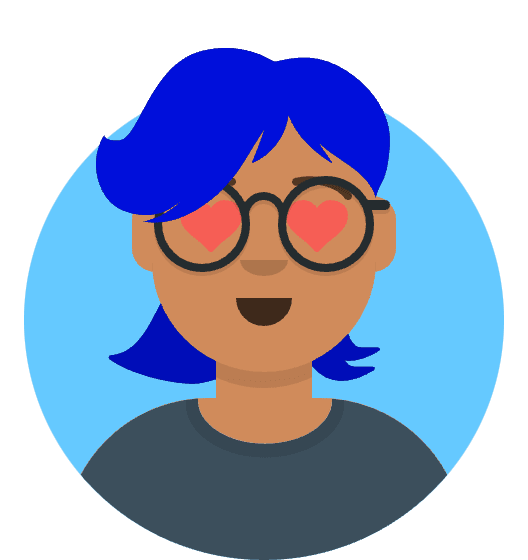Windows 11 24H2 users have been experiencing frustrating blue screen of death (BSOD) crashes when launching games protected by Easy Anti-Cheat (EAC), particularly with recent NVIDIA GeForce driver updates. If you’ve encountered system crashes while trying to play popular titles like Fortnite, Apex Legends, or Battlefield, this comprehensive guide provides proven solutions to restore your gaming stability.
What’s Causing Windows 11 24H2 Easy Anti-Cheat BSOD Issues?
The Easy Anti-Cheat BSOD problem in Windows 11 24H2 stems from several interconnected system conflicts:
Primary Causes Identified
Driver Compatibility Issues: Recent NVIDIA GeForce drivers, particularly version 580.88 and newer, have shown compatibility problems with Easy Anti-Cheat’s kernel-level protection when running on Windows 11 24H2. The conflict occurs during the anti-cheat initialization process, causing system instability.
Windows Security Feature Conflicts: Windows 11 24H2 introduced enhanced security features that can interfere with Easy Anti-Cheat’s real-time scanning capabilities, leading to memory access violations and subsequent BSOD crashes.
System File Corruption: Some Windows 11 24H2 installations have experienced system file corruption that specifically affects how third-party anti-cheat services interact with kernel-level processes.
Immediate Solutions for Easy Anti-Cheat BSOD Crashes
Solution 1: Update or Rollback NVIDIA Drivers
Step 1: Download Display Driver Uninstaller (DDU) from Guru3D for complete driver removal.
Step 2: Boot into Windows Safe Mode by holding Shift while clicking Restart, then navigate to Troubleshoot > Advanced Options > Startup Settings.
Step 3: Run DDU in Safe Mode to completely remove existing NVIDIA drivers, selecting “Clean and restart” option.
Step 4: Download the latest stable NVIDIA GeForce drivers from NVIDIA’s official website or consider rolling back to driver version 566.14 if issues persist.
Step 5: Perform a clean installation, ensuring to check “Perform a clean installation” during the NVIDIA installer process.
Solution 2: Windows System File Repair
Step 1: Open Command Prompt as Administrator by pressing Windows + X and selecting “Windows Terminal (Admin)”.
Step 2: Run the following commands in sequence:
sfc /scannow
Wait for completion, then run:
DISM /Online /Cleanup-Image /RestoreHealth
Step 3: After both scans complete, restart your computer and test game functionality.
Solution 3: Easy Anti-Cheat Reinstallation
Step 1: Navigate to your game installation directory (typically in Steam/steamapps/common/[game-name]).
Step 2: Locate the “EasyAntiCheat” folder and run “EasyAntiCheat_Setup.exe” as Administrator.
Step 3: Select your game from the dropdown menu and click “Uninstall Service”.
Step 4: After uninstallation completes, click “Install Service” to reinstall EAC with fresh configuration files.
Step 5: Restart your computer before launching any EAC-protected games.
Advanced Troubleshooting Methods
Registry Optimization for Windows 11 24H2
Some users have reported success with specific registry modifications that improve Easy Anti-Cheat compatibility:
Step 1: Press Windows + R, type “regedit”, and press Enter.
Step 2: Navigate to: HKEY_LOCAL_MACHINE\SYSTEM\CurrentControlSet\Services\EasyAntiCheat
Step 3: Right-click in the right panel and create a new DWORD (32-bit) value named “EnableTimeouts” with a value of 1.
Important: Always create a system restore point before making registry changes.
Windows Memory Diagnostic
BSOD issues can sometimes indicate underlying memory problems:
Step 1: Press Windows + R, type “mdsched.exe”, and press Enter.
Step 2: Select “Restart now and check for problems”.
Step 3: Your computer will restart and run a comprehensive memory test. Address any detected issues before continuing.
Disable Windows Game Mode Temporarily
Step 1: Open Settings (Windows + I) and navigate to Gaming > Game Mode.
Step 2: Turn off Game Mode temporarily to test if it resolves EAC conflicts.
Step 3: Test your games with Game Mode disabled. If stable, you can try re-enabling it later.
Prevention Strategies for Future Stability
Keep Windows 11 Updated
Microsoft regularly releases updates addressing compatibility issues with third-party anti-cheat systems. Enable automatic updates through Settings > Windows Update to receive critical fixes promptly.
Monitor NVIDIA Driver Releases
Subscribe to NVIDIA’s driver release notes to stay informed about known issues with specific driver versions before updating.
Gaming-Specific Windows Configuration
Disable Fast Startup: Go to Control Panel > Power Options > Choose what the power buttons do > Change settings that are currently unavailable > Uncheck “Turn on fast startup”.
Configure Windows Defender Exclusions: Add your game installation directories and Easy Anti-Cheat folders to Windows Defender exclusions to prevent scanning conflicts.
Alternative Gaming Solutions
Steam Deck Compatibility Layer
If BSOD issues persist, consider using compatibility layers like Proton on Steam Deck or Linux gaming setups, which often provide more stable gaming experiences without Windows-specific conflicts.
Game Platform Alternatives
Some games offer native anti-cheat solutions that may be more compatible with Windows 11 24H2. Check if your affected games provide alternative multiplayer options or different anti-cheat systems.
Expert Recommendations and Best Practices
System Optimization for Gaming Stability
Regular Maintenance: Schedule monthly system file checks using SFC and DISM utilities to prevent corruption-related BSOD issues.
Driver Management: Use tools like GeForce Experience for automatic driver updates, but monitor gaming stability after each update.
Temperature Monitoring: Use HWiNFO64 to monitor system temperatures, as overheating can contribute to BSOD crashes during intensive gaming sessions.
Community Resources and Support
Join the Windows 11 Gaming subreddit and PC Gaming communities for real-time updates on BSOD fixes and compatibility workarounds.
Monitor Microsoft’s Windows 11 known issues page for official acknowledgment and solutions to gaming-related problems.
Conclusion
Windows 11 24H2 Easy Anti-Cheat BSOD issues can significantly impact your gaming experience, but the solutions outlined above have proven effective for most users experiencing these crashes. Start with the immediate solutions like driver updates and system file repairs, then proceed to advanced troubleshooting if needed.
The key to maintaining stable gaming performance is staying current with both Windows updates and graphics driver releases while monitoring your system for any signs of instability. With proper maintenance and the troubleshooting steps provided, you should be able to enjoy smooth, crash-free gaming on Windows 11 24H2.
Remember: Always create system restore points before making significant changes to your system, and don’t hesitate to seek professional technical support if BSOD issues persist after trying these solutions.
Have you successfully resolved Easy Anti-Cheat BSOD crashes using these methods? Share your experience and additional tips in the comments below to help fellow gamers overcome these frustrating Windows 11 24H2 compatibility issues.