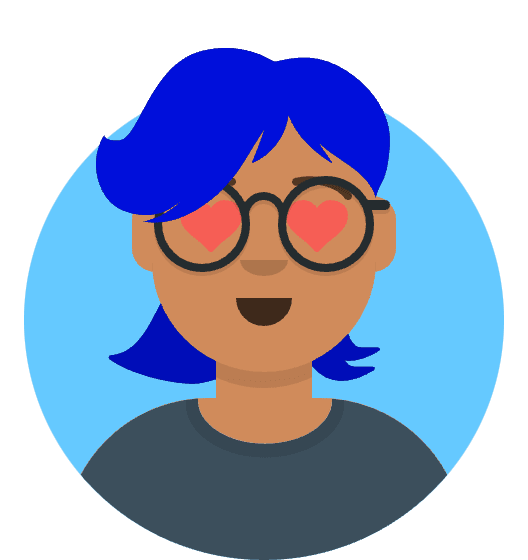Windows 11 File Explorer lagging, freezing, or hanging after Quick Access usage has become a widespread issue affecting thousands of users, particularly after the 24H2 update. If you’re experiencing several-second delays when navigating folders, renaming files, or using Quick Access, you’re not alone—and more importantly, there are proven solutions.
This comprehensive guide provides 12 tested methods to resolve File Explorer performance issues, including the latest fixes for Windows 11 24H2’s specific Quick Access cache corruption problems. Whether you’re dealing with minor lag or complete system freezes, these solutions will restore your File Explorer to optimal performance.
Understanding Windows 11 File Explorer Performance Issues
Common Symptoms
File Explorer performance problems in Windows 11 typically manifest as:
- Severe lag when opening folders or navigating directories
- Hanging for 3-10 seconds after selecting Quick Access items
- Freezing completely when renaming files or folders
- Slow response to right-click context menus
- Taskbar crashes when File Explorer becomes unresponsive
- High CPU usage from explorer.exe process
Primary Causes in Windows 11
The most common culprits behind File Explorer lag include:
- Quick Access cache corruption (especially in 24H2)
- OneDrive sync conflicts and cloud storage integration issues
- Third-party shell extensions interfering with native functionality
- Background sync applications consuming system resources
- Corrupted system files affecting Windows Explorer components
- Network drive references in Quick Access pointing to unavailable locations
Method 1: Fix Windows 11 24H2 Quick Access Cache Corruption
Microsoft quietly patched a critical Quick Access metadata cache bug in Windows 11 24H2 through update KB5062660. This issue specifically causes File Explorer to hang for several seconds after interacting with Quick Access items.
Step-by-Step Fix
Clear Quick Access Settings
- Open File Explorer and click the three-dot menu
- Select Options → General tab
- Under Privacy section, uncheck both “Show recently used files” and “Show frequently used folders”
- Click Clear to remove File Explorer history
Delete Corrupted Cache Files
- Press Windows + R, type
%AppData%\Microsoft\Windows\Recent\AutomaticDestinations - Delete all files in this directory (some system files may remain—this is normal)
- Navigate to
%AppData%\Microsoft\Windows\Recent\CustomDestinations - Delete all contents here as well
- Press Windows + R, type
Restart Explorer Process
- Press Ctrl + Shift + Esc to open Task Manager
- Find Windows Explorer in the Processes tab
- Right-click and select Restart
- Alternatively, restart your computer
Install Critical Update
- Open Settings → Windows Update
- Click Check for updates
- Install KB5062660 optional update (addresses Quick Access lag specifically)
- Restart when prompted
Quick Alternative Solution
If the lag persists after cache clearing, disable Quick Access entirely:
- Open File Explorer Options (three-dot menu → Options)
- Change “Open File Explorer to:” from Home to This PC
- This bypasses Quick Access completely, eliminating cache-related delays
Method 2: Restart Windows Explorer Process
The fastest temporary fix for File Explorer freezing is restarting the explorer.exe process:
Using Task Manager
- Press Ctrl + Shift + Esc
- In the Processes tab, locate Windows Explorer
- Right-click → Restart
- All File Explorer windows will close and reopen automatically
Using Command Prompt
- Press Ctrl + Shift + Esc → File → Run new task
- Type
cmdand check “Create this task with administrative privileges” - Execute these commands:
taskkill /f /im explorer.exe start explorer.exe
Method 3: Disable OneDrive and Cloud Sync Applications
OneDrive integration frequently causes File Explorer performance issues through constant sync operations and file status checking.
Disable OneDrive Completely
- Press Ctrl + Shift + Esc to open Task Manager
- Navigate to Startup apps tab
- Find Microsoft OneDrive and click Disable
- Right-click the OneDrive icon in system tray → Settings
- Go to Account tab → Unlink this PC
- In Settings tab, uncheck “Start OneDrive automatically when I sign in to Windows”
Alternative Cloud Storage Solutions
If OneDrive is causing issues, consider these alternatives:
- Google Drive File Stream (generally more stable)
- Dropbox Smart Sync (lighter system integration)
- Manual sync tools like FreeFileSync for better control
Method 4: Clean Boot to Identify Conflicting Applications
Third-party applications, especially those with shell extensions or file sync capabilities, can severely impact File Explorer performance.
Perform Clean Boot
- Press Windows + R → type
msconfig - In General tab, select Selective startup
- Uncheck “Load startup items”
- Navigate to Services tab
- Check “Hide all Microsoft services”
- Click Disable all → Apply → OK
- Restart your computer
Test and Identify Culprits
After clean boot:
- Test File Explorer performance
- If improved, gradually re-enable services one by one
- Restart after each change to identify the problematic application
- Common culprits include Dropbox, Google Drive, iCloud, and antivirus software
Method 5: Remove Network Locations from Quick Access
Network drives and unavailable locations in Quick Access cause File Explorer to timeout while attempting connections.
Clean Quick Access
- In File Explorer sidebar, right-click each network location under Quick access
- Select “Remove from Quick access” for all network drives
- Remove any shortcuts to:
- SMB/CIFS network shares
- Mapped drives pointing to offline computers
- Cloud storage locations with sync issues
- External drives that may be disconnected
Create Alternative Access Method
Instead of Quick Access network shortcuts:
- Create a dedicated “Network Links” folder on your desktop
- Add shortcuts to frequently accessed network locations
- This prevents File Explorer from constantly checking network availability
Method 6: Disable Third-Party Shell Extensions
Shell extensions from third-party software can cause Explorer crashes and performance degradation.
Using ShellExView Tool
- Download ShellExView from NirSoft (official, safe utility)
- Extract and run
shexview.exeas administrator - Go to Options → “Hide All Microsoft Extensions”
- Press Ctrl and click to select all non-Microsoft context menu extensions
- Press F7 or right-click → “Disable Selected Items”
- Restart your computer and test File Explorer
Selective Re-enabling
If File Explorer performance improves:
- Re-open ShellExView
- Enable extensions one by one
- Restart and test after each change
- When lag returns, permanently disable or uninstall the problematic extension
Common problematic extensions:
- Antivirus context menus
- Archive tools (WinRAR, 7-Zip) - keep only essential ones
- Cloud storage integration extensions
Method 7: Repair Windows System Files
Corrupted system files frequently cause File Explorer instability and performance issues.
Run System File Checker
- Press Windows + X → “Windows PowerShell (Admin)”
- Execute:
sfc /scannow - Wait for completion (10-30 minutes)
- If errors found, run:
sfc /scannowagain
Advanced DISM Repair
If SFC finds unfixable errors:
- In the same elevated PowerShell, run:
DISM.exe /Online /Cleanup-image /Restorehealth - This downloads fresh system files from Windows Update
- After completion, run
sfc /scannowagain - Restart your computer
Method 8: Reset File Explorer Options to Defaults
Corrupted Explorer settings can cause persistent performance issues.
Reset Explorer Configuration
- Open File Explorer → three-dot menu → Options
- In General tab:
- Change “Open File Explorer to:” to “This PC”
- Uncheck “Show files from Office.com”
- Click “Clear” to remove history
- In View tab:
- Click “Reset Folders”
- Click “Apply to Folders”
- In Search tab:
- Uncheck “Include system directories”
- Select “Always search file names and contents”
Registry Reset (Advanced Users)
For complete reset, delete these registry keys (backup first):
HKEY_CURRENT_USER\Software\Microsoft\Windows\CurrentVersion\Explorer
HKEY_CURRENT_USER\Software\Classes\Local Settings\Software\Microsoft\Windows\Shell
Method 9: Run Windows System Maintenance
Windows 11’s built-in maintenance tool can resolve various performance issues automatically.
Execute System Maintenance
- Press Windows + S → search “Control Panel”
- Navigate to Security and Maintenance
- Expand the Maintenance section
- Click “Start maintenance”
- Allow the process to complete (5-15 minutes)
This tool automatically:
- Checks for software updates
- Runs disk cleanup
- Defragments drives
- Checks system files
- Updates security definitions
Method 10: Check and Repair Disk Errors
Hard disk errors can cause File Explorer to hang when accessing corrupted file system areas.
Run Check Disk Utility
- Open Command Prompt as Administrator
- For system drive:
chkdsk C: /f /r - When prompted to schedule scan on restart, type Y
- Restart your computer
- Allow full disk scan to complete (30 minutes to 2+ hours)
Check Drive Health
Install CrystalDiskInfo to monitor drive health:
- Look for “Caution” or “Bad” health status
- Check for reallocated sectors or pending sectors
- Consider SSD/HDD replacement if health is degraded
Method 11: Update Device Drivers
Outdated or corrupted drivers, especially storage and chipset drivers, can cause File Explorer issues.
Update Critical Drivers
- Press Windows + X → Device Manager
- Expand and update:
- Storage controllers (SATA, NVMe, USB)
- Chipset drivers
- Network adapters (if using network storage)
- Right-click each → Update driver → Search automatically
Manufacturer Driver Updates
Visit your computer manufacturer’s support page for:
- Latest chipset drivers
- Storage controller updates
- BIOS/UEFI firmware updates
- System-specific utilities
Method 12: Perform Windows 11 Reset or Repair Install
If all other methods fail, a repair installation preserves your files while refreshing Windows system components.
Windows 11 Reset (Keep Files)
- Settings → System → Recovery
- Under “Reset this PC,” click Get started
- Choose “Keep my files”
- Select “Cloud download” for latest Windows version
- Follow prompts (1-3 hours process)
In-Place Upgrade (Advanced)
Download Windows 11 ISO and run setup.exe from within Windows:
- Preserves all applications and settings
- Refreshes system files
- Maintains activation and licenses
- Less disruptive than full reset
Prevention and Ongoing Maintenance
Regular Maintenance Schedule
- Weekly: Clear File Explorer history and restart explorer.exe
- Monthly: Run system file checker and disk cleanup
- Quarterly: Update drivers and run full system maintenance
- Annually: Consider clean Windows installation for optimal performance
Best Practices
- Avoid network drives in Quick Access
- Limit cloud sync applications to essential ones only
- Regular driver updates from manufacturer websites
- Monitor system resource usage during File Explorer operations
- Keep Windows updated with latest patches
Conclusion
Windows 11 File Explorer lag and freezing issues, while frustrating, are almost always solvable through systematic troubleshooting. The Quick Access cache corruption fix addresses the most common cause in Windows 11 24H2, while the additional methods handle various underlying system issues.
Start with Method 1 (Quick Access cache fix) as it resolves the majority of cases. If problems persist, work through the methods systematically, testing File Explorer performance after each fix. Most users find resolution within the first 3-4 methods.
Remember to create a system restore point before making significant changes, and consider professional assistance for complex system-level issues. With proper maintenance and these proven solutions, your File Explorer will return to smooth, responsive performance.
Pro Tip: Keep the KB5062660 update installed and avoid adding network locations to Quick Access to prevent future occurrences of these performance issues.