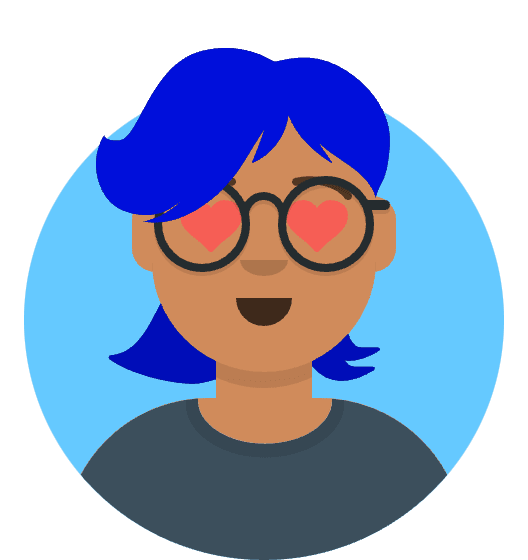Windows 11 and Server 2022 administrators have encountered a critical Remote Desktop Protocol (RDP) issue following spring 2025 Windows updates, where RDP sessions freeze on the “Other user” login screen. Microsoft has identified the root cause as update KB5050094 and released a definitive fix through KB5052093. This comprehensive guide provides immediate solutions and preventive measures for maintaining stable remote desktop connectivity.
Understanding the Windows RDP Freezing Problem
The RDP freezing issue affects Windows 11 and Windows Server 2022 systems after installing specific updates released in spring 2025. Users report that remote desktop sessions become unresponsive when attempting to log in, particularly when the connection reaches the “Other user” authentication screen.
Root Cause Analysis
Microsoft’s Official Statement: According to Microsoft’s support documentation, the freezing issue was directly caused by Windows update KB5050094, which introduced changes to the Remote Desktop Services authentication process that conflicted with existing network detection mechanisms.
Technical Impact: The problematic update affects the interaction between Remote Desktop Session Host services and Windows network detection protocols, causing authentication timeouts and session freezes during the initial connection handshake.
Affected Systems:
- Windows 11 (all versions) with KB5050094 installed
- Windows Server 2022 with corresponding spring 2025 updates
- Remote Desktop Services environments in enterprise configurations
Microsoft’s Official Fix: KB5052093 Update
Microsoft released KB5052093 in early March 2025 as a targeted fix for the RDP freezing issue. This update specifically addresses the authentication conflicts introduced by KB5050094.
Installing the KB5052093 Fix
Step 1: Check your current Windows version by pressing Windows + R, typing “winver”, and pressing Enter to verify if KB5050094 is installed.
Step 2: Navigate to Settings > Windows Update or access Windows Update through the Control Panel.
Step 3: Click “Check for updates” to download KB5052093 automatically, or download it manually from the Microsoft Update Catalog.
Step 4: Install the update and restart your system when prompted. The fix takes effect immediately after reboot.
Step 5: Test RDP connectivity to confirm the issue is resolved.
Alternative Update Methods
Windows Server Update Services (WSUS): Enterprise administrators can deploy KB5052093 through WSUS by approving the update for affected server groups and client computers.
PowerShell Installation: Use the following PowerShell commands as Administrator:
Get-WindowsUpdate -KBArticleID KB5052093
Install-WindowsUpdate -KBArticleID KB5052093 -AcceptAll -AutoReboot
Manual Download: Visit the Microsoft Update Catalog to download the standalone update package for offline installation.
Group Policy Workaround for Immediate Relief
While waiting for the official update deployment, administrators can implement a Group Policy workaround to restore RDP functionality without system downtime.
Configuring Network Detection Settings
Step 1: Open Group Policy Management Console (gpmc.msc) on your domain controller or local Group Policy Editor (gpedit.msc) on standalone systems.
Step 2: Navigate to the following policy path:
Computer Configuration → Administrative Templates → Windows Components → Remote Desktop Services → Remote Desktop Session Host → Connections
Step 3: Locate and configure these three specific policies:
Enable “Select network detection on the server”
- Double-click the policy
- Select “Enabled”
- Click “Apply” and “OK”
Disable “Connect Time Detect”
- Double-click the policy
- Select “Disabled”
- Click “Apply” and “OK”
Disable “Continuous Network Detect”
- Double-click the policy
- Select “Disabled”
- Click “Apply” and “OK”
Step 4: Force Group Policy update by running gpupdate /force in Command Prompt as Administrator.
Step 5: Restart the Remote Desktop Services or reboot affected servers for changes to take effect.
Local Registry Alternative
For systems not managed by Group Policy, apply the workaround through registry modifications:
Step 1: Press Windows + R, type “regedit”, and press Enter.
Step 2: Navigate to: HKEY_LOCAL_MACHINE\SOFTWARE\Policies\Microsoft\Windows NT\Terminal Services
Step 3: Create or modify the following DWORD values:
SelectNetworkDetect= 1ConnectTimeDetect= 0ContinuousNetworkDetect= 0
Step 4: Restart the Remote Desktop Services service or reboot the system.
User Testimonials and Success Stories
Microsoft’s support forums contain numerous user confirmations of the fix effectiveness. According to Microsoft’s Q&A section, multiple users report: “the new Windows update KB5052093 fixed the issue” with RDP sessions returning to normal functionality immediately after installation.
Enterprise Deployment Success
IT administrators managing large Remote Desktop Services farms report successful resolution across hundreds of simultaneous user sessions after implementing either the official update or Group Policy workaround.
Prevention and Best Practices
Update Management Strategy
Staged Deployment: Implement a phased rollout approach for Windows updates, testing critical updates like KB5050094 in isolated environments before enterprise-wide deployment.
Update Approval Process: Use Windows Server Update Services (WSUS) or Microsoft System Center Configuration Manager (SCCM) to control update deployment timing and scope.
Rollback Preparation: Maintain system restore points and backup images before applying major Windows updates, especially those affecting network services.
RDP Environment Monitoring
Connection Health Monitoring: Implement monitoring solutions to detect RDP session failures and authentication timeouts before they impact users.
Performance Baseline: Establish baseline metrics for RDP connection times and authentication success rates to quickly identify when issues occur.
Load Balancing Configuration: For enterprise environments, ensure proper RDP load balancing and session broker configuration to minimize the impact of single-server issues.
Advanced Troubleshooting Methods
Event Log Analysis
Step 1: Open Event Viewer (eventvwr.msc) and navigate to Windows Logs > System.
Step 2: Filter for Event ID 1056 and 1057, which commonly indicate RDP authentication failures related to the KB5050094 issue.
Step 3: Check Application and Services Logs > Microsoft > Windows > TerminalServices-RemoteConnectionManager for detailed RDP session information.
Network Connectivity Testing
RDP Port Verification: Use telnet [server-ip] 3389 to verify RDP port accessibility before troubleshooting authentication issues.
Network Detection Testing: Run netsh interface show interface to verify network adapter status and connectivity.
Service Dependencies Check
Verify that these essential services are running:
- Remote Desktop Services
- Remote Desktop Configuration
- Remote Desktop Services UserMode Port Redirector
Use services.msc or PowerShell Get-Service commands to check service status.
Enterprise Deployment Recommendations
WSUS Configuration
Configure WSUS to automatically approve critical fixes like KB5052093 while maintaining testing protocols for regular updates:
Step 1: Access WSUS Administration Console and navigate to Computer Options.
Step 2: Create a dedicated computer group for RDP servers requiring immediate patching.
Step 3: Configure automatic approval rules for security updates and critical fixes affecting Remote Desktop Services.
PowerShell Mass Deployment
For environments with multiple servers, use PowerShell remoting to deploy the fix across your infrastructure:
$servers = @("server1", "server2", "server3")
Invoke-Command -ComputerName $servers -ScriptBlock {
Install-WindowsUpdate -KBArticleID KB5052093 -AcceptAll -AutoReboot
}
Official Microsoft Resources
Stay informed about RDP-related issues and fixes through these official Microsoft channels:
- Windows 11 Release Health Dashboard - Monitor known issues and their resolution status
- Windows Server Update Documentation - Access official update information and known issue bulletins
- Microsoft Support Community - Connect with other administrators and Microsoft support staff
Important: Always check Microsoft’s official security bulletins and known issues documentation before deploying updates in production environments.
Conclusion
The Windows 11 and Server 2022 RDP freezing issue caused by KB5050094 demonstrates the critical importance of staged update deployment and having rollback procedures in place. Microsoft’s swift response with KB5052093 and the effective Group Policy workaround provide administrators with multiple paths to resolution.
The key lessons learned include implementing proper change management processes for Windows updates, maintaining comprehensive monitoring of critical services like RDP, and having alternative authentication methods available during service disruptions.
Immediate Action Items:
- Install KB5052093 on all affected Windows 11 and Server 2022 systems
- Implement the Group Policy workaround if immediate update deployment isn’t possible
- Review and strengthen your update management and testing procedures
- Monitor Microsoft’s official channels for future RDP-related issues and fixes
By following these recommendations and staying current with Microsoft’s official guidance, you can maintain stable and secure Remote Desktop Services across your organization while minimizing the impact of future update-related issues.
Have you successfully implemented the KB5052093 fix or Group Policy workaround in your environment? Share your deployment experience and any additional tips in the comments to help fellow IT administrators manage this issue effectively.