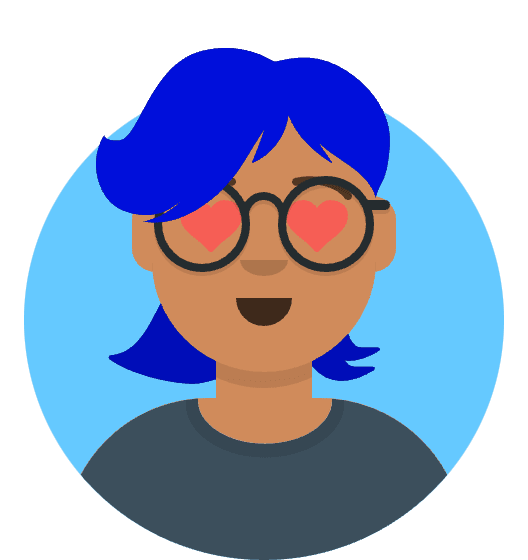D3.js (Data-Driven Documents) is a powerful JavaScript library that enables data visualization on the web. It provides various tools and utilities for creating interactive and dynamic visualizations. In this article, we will explore how to use D3.js to plot GeoJSON data, which allows us to display maps and geographic information.
Prerequisites:
To follow along with the examples in this article, you should have a basic understanding of JavaScript and HTML. Familiarity with D3.js will be helpful but not mandatory. Additionally, make sure you have a GeoJSON file containing the geographical data you want to plot.
Step 1: Setting up the Project To begin, create a new HTML file and include the D3.js library by adding the following script tag in the head section of your HTML file:
<script src="https://d3js.org/d3.v7.min.js"></script>
Step 2: Creating an SVG Container
We will use an SVG (Scalable Vector Graphics) element to render our map. In the body section of your HTML file, add a container element with an id:
<div id="map"></div>
This container will hold our SVG element.
Step 3: Loading the GeoJSON Data
Next, we need to load the GeoJSON data from a file. Create a JavaScript block in your HTML file, and inside it, define a function that will handle the data loading:
<script>
d3.json("path/to/your/geojson/file.json")
.then(function(data) {
// Data loading completed
// We will continue with the visualization here
})
.catch(function(error) {
// Error occurred while loading the data
console.error(error);
});
</script>
Replace “path/to/your/geojson/file.json” with the path to your actual GeoJSON file.
Step 4: Creating a Projection
To visualize the map, we need to define a projection that maps the geographic coordinates to the SVG space. D3 provides various projections, such as Mercator, Albers, and Orthographic. Choose the projection that best suits your needs.
Inside the .then block of the data loading function, add the code to create the projection:
const projection = d3.geoMercator()
.center([longitude, latitude]) // Set the center coordinates of the map
.scale(scaleValue) // Adjust the scale to fit the map nicely
.translate([width / 2, height / 2]); // Set the translation to center the map
Replace longitude, latitude, scaleValue, width, and height with appropriate values based on your map and visualization requirements.
Step 5: Creating a Path Generator
To draw the map features, we need to create a path generator that will convert the GeoJSON coordinates into SVG path strings. Add the following code below the projection creation code:
const pathGenerator = d3.geoPath().projection(projection);
Step 6: Rendering the Map
Finally, we can render the map by creating SVG path elements for each feature in the GeoJSON data. Add the following code inside the .then block:
const svg = d3.select("#map")
.append("svg")
.attr("width", width)
.attr("height", height);
svg.selectAll("path")
.data(data.features)
.enter()
.append("path")
.attr("d", pathGenerator)
.style("fill", "steelblue")
.style("stroke", "white");
Replace width and height with the desired dimensions for your map.
Conclusion:
In this article, we explored how to plot a GeoJSON file using D3.js. We covered the steps to set up the project, load the GeoJSON data, create a projection, generate a path generator, and render the map using SVG elements. With D3.js, you have the flexibility to customize the map visualization and add interactive features to enhance the user experience. Experiment with different projections, styles, and interactions to create compelling and informative maps with your GeoJSON data.