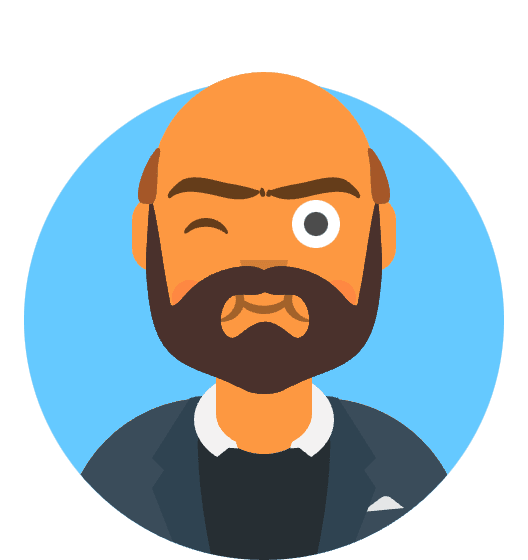GitHub Actions is a powerful automation tool provided by GitHub, allowing developers to define custom workflows to build, test, and deploy their applications. One of the key features of GitHub Actions is the ability to schedule workflows using cron expressions. In this article, we will explore how to leverage GitHub Actions cron to schedule and automate tasks within your repositories.
Understanding Cron Expressions:
Cron is a time-based job scheduler widely used in Unix-like operating systems. GitHub Actions cron allows you to define scheduled workflows using cron expressions, which consist of five fields representing various time elements. These fields are:
- Minute (0-59)
- Hour (0-23)
- Day of the month (1-31)
- Month (1-12)
- Day of the week (0-7, where both 0 and 7 represent Sunday)
Configuring Scheduled Workflows:
To schedule a workflow using GitHub Actions cron, you need to define the cron expression in your workflow configuration file. Here’s an example of how to configure a workflow to run every day at 10 AM:
name: Scheduled Workflow
on:
schedule:
- cron: "0 10 * * *"
jobs:
build:
runs-on: ubuntu-latest
steps:
# Workflow steps here
In the above example, the schedule event is defined with the cron field set to “0 10 * * *”, which means the workflow will run every day at 10 AM.
Customizing Cron Expressions:
GitHub Actions cron provides great flexibility in defining custom schedules. You can customize the cron expression according to your needs. Here are a few examples:
Run every Monday at 9 PM:
on:
schedule:
- cron: "0 21 * * 1"
Run every hour:
on:
schedule:
- cron: "0 * * * *"
Run every day at 8 AM and 6 PM:
on:
schedule:
- cron: "0 8,18 * * *"
Manual Workflow Triggers:
In addition to scheduled runs, GitHub Actions cron also allows manual workflow triggers. This means you can manually trigger a scheduled workflow to run at any time, regardless of the cron expression. To manually trigger a workflow, navigate to the Actions tab in your GitHub repository, find the scheduled workflow, and click the “Run workflow” button.
Viewing Workflow Runs:
GitHub provides a detailed overview of workflow runs, including scheduled runs. You can view the status, logs, and execution details of your scheduled workflows in the Actions tab of your repository. This allows you to monitor the scheduled runs and investigate any issues that may occur.
Conclusion:
GitHub Actions cron offers a powerful and flexible way to automate tasks and workflows within your repositories. By utilizing cron expressions, you can schedule workflows to run at specific times or intervals. Whether it’s performing regular backups, generating reports, or deploying updates, GitHub Actions cron empowers you to automate these tasks and streamline your development process.