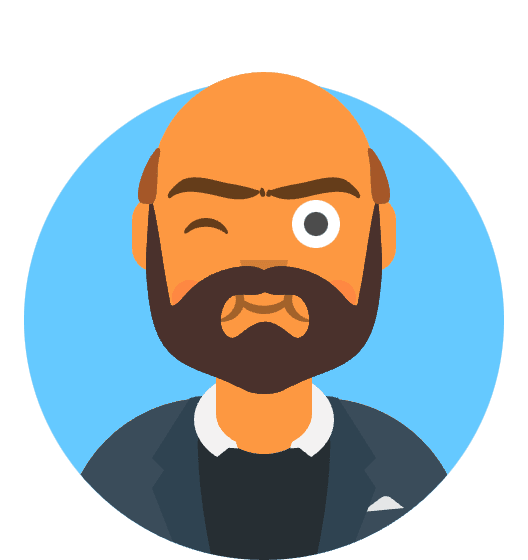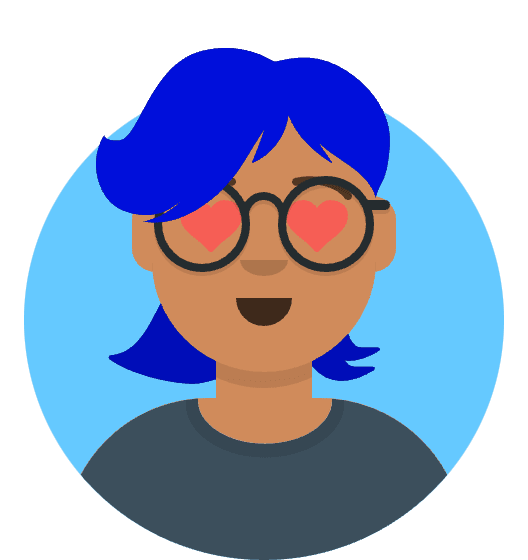Peatio is an open-source crypto currency exchange program. It is implementation with the rails framework and other cutting edge technology. In this article we will setup the Peatio for production. This article is organized in step by process as listed below.
Table of Contents
- Setup deploy user
- Install Ruby
- Install MySQL
- Install Redis
- Install RabbitMQ
- Install Bitcoind
- Install Nginx with Passenger
- Install JavaScript Runtime
- Install ImageMagick
- Configure Peatio
- Setup Pusher
- Setup Bitcoin RPC
- Run Daemons
- Setup Google authentication
- Setup Auth0
- Run Peatio
- Setup nginx
Setup deploy user
Create (if it doesn’t exist) deploy user, and assign it to the sudo group:
sudo adduser deploy
sudo usermod -a -G sudo deploy
Re-login as deploy user
su deploy
cd
Install Ruby
- Make sure your system is up-to-date.
sudo apt-get update
sudo apt-get upgrade
- Installing dependencies
sudo apt-get install git curl zlib1g-dev build-essential \
libssl-dev libreadline-dev libyaml-dev libsqlite3-dev sqlite3 \
libxml2-dev libxslt1-dev libcurl4-openssl-dev libff
- Installing rvm
gpg --keyserver hkp://keys.gnupg.net \
--recv-keys 409B6B1796C275462A1703113804BB82D39DC0E3 \
7D2BAF1CF37B13E2069D6956105BD0E739499BDB
\curl -sSL https://get.rvm.io | bash -s stable --ruby=2.5.0 --gems=rails
If you want to skip fetching documentation when installing gems, do the following:
echo "gem: --no-ri --no-rdoc" > ~/.gemrc
- Source rvm
source /home/deploy/.rvm/scripts/rvm
rvm use 2.5.0
Install MySQL
sudo apt-get install mysql-server mysql-client libmysqlclient-dev
- Setup a password for root while its installing
- Create environment variables for database
cd
sudo nano .bashrc
## Add following lines. at the end of .bashrc file
## Insert your password for m
export DATABASE_HOST=localhost
export DATABASE_USER=root
export DATABASE_PASS=Bilal-IS-Awesome
- Source the bashrc file
source ~/.bashrc
Install Redis
Be sure to install the latest stable Redis, as the package in the distro may be a bit old:
sudo add-apt-repository ppa:chris-lea/redis-server
sudo apt-get update
sudo apt-get install redis-server
Install RabbitMQ
Download Erlang
wget http://packages.erlang-solutions.com/site/esl/esl-erlang/FLAVOUR_1_genesl-erlang_20.1-1~ubuntu~xenial_amd64.debInstall using gdebi
sudo apt install gdebi
sudo gdebi esl-erlang_20.1-1~ubuntu~xenial_amd64.deb
- Install RabbitMQ
echo "deb https://dl.bintray.com/rabbitmq/debian xenial main" | sudo tee /etc/apt/sources.list.d/bintray.rabbitmq.list
wget -O- https://www.rabbitmq.com/rabbitmq-release-signing-key.asc | sudo apt-key add -
sudo apt-get update
sudo apt-get install rabbitmq-server
sudo rabbitmq-plugins enable rabbitmq_management
sudo service rabbitmq-server restart
wget http://localhost:15672/cli/rabbitmqadmin
chmod +x rabbitmqadmin
sudo mv rabbitmqadmin /usr/local/sbin
Install Bitcoind
sudo add-apt-repository ppa:bitcoin/bitcoin
sudo apt-get update
sudo apt-get install bitcoind
Configuring Bitcoind
- Prepare config files:
mkdir -p ~/.bitcoin
touch ~/.bitcoin/bitcoin.conf
sudo nano ~/.bitcoin/bitcoin.conf
- Insert the following lines into bitcoin.conf, and replace with your username and password.
server=1
daemon=1
# If run on the test network instead of the real bitcoin network
# testnet=1
# You must set rpcuser and rpcpassword to secure the JSON-RPC api
# Please make rpcpassword to something secure, `5gKAgrJv8CQr2CGUhjVbBFLSj29HnE6YGXvfykHJzS3k` for example.
# Listen for JSON-RPC connections on <port> (default: 8332 or testnet: 18332)
rpcuser=deployuser
rpcpassword=deploypass
rpcport=8332
# Notify when receiving coins
walletnotify=/usr/local/sbin/rabbitmqadmin publish routing_key=peatio.deposit.coin payload='{"txid":"%s", "currency":"btc"}'
- Start bitcoin daemon:
bitcoind
Installing Nginx & Passenger
- Install Phusion’s PGP key to verify packages
sudo apt-get install -y dirmngr gnupg
sudo apt-key adv --keyserver keyserver.ubuntu.com --recv-keys 561F9B9CAC40B2F7
- Add HTTPS support to APT
sudo apt-get install apt-transport-https ca-certificates
- Add the passenger repository.
Note that this only works for Ubuntu 16.04. For other versions of Ubuntu, you have to add the appropriate repository according to Section 2.3.1 of this link.
sudo add-apt-repository 'deb https://oss-binaries.phusionpassenger.com/apt/passenger xenial main'
sudo apt-get update
- Install nginx and passenger
sudo apt-get install nginx-extras passenger
- Next, we need to update the Nginx configuration to point Passenger to the version of Ruby that we’re using. You’ll want to open up /etc/nginx/nginx.conf in your favorite editor,
sudo nano /etc/nginx/passenger.conf
- Find the following lines, and update them with these:
passenger_root /usr/lib/ruby/vendor_ruby/phusion_passenger/locations.ini;
passenger_ruby /home/.rvm/rubies/ruby-2.5.0/bin/ruby;
- Enable to include this file in nginx
sudo nano /etc/nginx/nginx.conf
- Find this line and uncomment it :)
include /etc/nginx/passenger.conf;
- Install JavaScript Runtime A JavaScript Runtime is needed for Asset Pipeline to work. Any runtime will do but Node.js is recommended.
curl -sL https://deb.nodesource.com/setup_8.x | sudo bash -
sudo apt-get install nodejs
- Then install and run yarn:
sudo apt-get install gcc g++ make
curl -sL https://dl.yarnpkg.com/debian/pubkey.gpg | sudo apt-key add -
echo "deb https://dl.yarnpkg.com/debian/ stable main" | sudo tee /etc/apt/sources.list.d/yarn.list
sudo apt-get update && sudo apt-get install yarn
9. Install ImageMagick
```shell
sudo apt-get install imagemagick
Configure Peatio
- Setup production environment variable
- Setting up production environment
echo "export RAILS_ENV=production" >> ~/.bashrc
- Clone the project:
git clone https://github.com/berycoin-project/Beryxchange.git peatio
cd peatio
git checkout 1-8-stable // Choose your version, but make sure you'll install the same version for peatio-trading-ui
bundle install
bin/init_config
- Creating and Sourcing Secret_key_base
bundle exec rake secret
echo "export SECRET_KEY_BASE=YOUR-SECRET" >> ~/.bashrc
source ~/.bashrc
- Install ruby-dev
sudo apt-add-repository ppa:brightbox/ruby-ng
sudo apt update
sudo apt-get install ruby2.5 ruby2.5-dev
sudo apt upgrade
- Run setup
bin/setup
- Setup Pusher Peatio depends on pusher. A development key/secret pair for development/test is provided in config/application.yml.
PLEASE USE IT IN DEVELOPMENT/TEST ENVIRONMENT ONLY!
- Create an account on www.pusher.com
- Create an app
- Set pusher-related settings
sudo nano config/application.yml
- Setup bitcoind rpc endpoint
sudo nano config/seed/currencies.yml
- Replace username:pass and port
json_rpc_endpoint: http://deployuser:[email protected]:8332
- Run daemons Make sure you are in /peatio directory
god -c lib/daemons/daemons.god
Setup the Google Authentication
By default, it ask for Google Authentication. This parameter can be changed in /config/application.yml
OAUTH2_SIGN_IN_PROVIDER: google
- Setup a new Web application on https://console.developers.google.com Configure the Google Id, Secret and callback in
sudo nano config/application.yml
Note: Make sure your host ISN’T an IP in the callback config. Looks like Google auth expect a callback to a DNS only
GOOGLE_CLIENT_ID: <Google id>
GOOGLE_CLIENT_SECRET: <Google secret>
GOOGLE_OAUTH2_REDIRECT_URL: https://yourAwesome-exchange.com:3000/auth/google_oauth2/callback
- Setup Auth0
Change OAUTH2. This parameter can be changed in /config/application.yml ->
OAUTH2_SIGN_IN_PROVIDER: auth0
- Setup a new Web application on https://manage.auth0.com/
sudo nano config/application.yml
- Insert values
AUTH0_OAUTH2_DOMAIN: DOMAIN
AUTH0_OAUTH2_CLIENT_ID: CLIENTID
AUTH0_OAUTH2_CLIENT_SECRET: CLIENTSECRET
AUTH0_OAUTH2_REDIRECT_URL: REDIRECTURI-IN-HTTPS
Run Peatio
Finalize the config; open /config/application.yml Set the DNS of your host (IP won’t work if you use Google Authentication)
sudo nano config/application.yml
URL_HOST: yourAwesome-exchange.com:3000
Start the server:
```shell
bundle exec rails server
OR Make sure the port 3000 is open your server Start the server by passing the ip in parameter
bundle exec rails server -b 0.0.0.0
You can also provide a port
bundle exec rails server -p 3000
Validate the server is working:
Install nginx to setup a reverse proxy
sudo apt-get update
sudo apt-get install nginx
sudo ufw allow 'Nginx HTTP'
systemctl status nginx
At this point you should see nginx running. But you need to edit the default config to setup the reverse proxy. Open /etc/nginx/sites-available/default in your favorite editor Replace the content of the file by the following
server {
server_name http://YOUR-AWESOME-WEBSITE.com;
listen 80 default_server;
location ~ ^/(?:trading|trading-ui-assets)\/ {
proxy_pass http://127.0.0.1:4000;
}
location / {
proxy_pass http://127.0.0.1:3000;
}
}
Generate JWT key-pair
ruby -e "require 'openssl'; require 'base64'; OpenSSL::PKey::RSA.generate(2048).tap { |p| puts '', 'PRIVATE RSA KEY (URL-safe Base64 encoded, PEM):', '', Base64.urlsafe_encode64(p.to_pem), '', 'PUBLIC RSA KEY (URL-safe Base64 encoded, PEM):', '', Base64.urlsafe_encode64(p.public_key.to_pem) }"